Graphics Programs Reference
In-Depth Information
The 3
′
-0
″
(915 mm) window is inserted into the wall behind the sink.
Your kitchen with the second window block inserted should look like
Figure 7.35.
FiGuRE 7.35
The kitchen after inserting the second window block
As you can see, using the Object Snap Tracking tool, you can quickly and pre-
cisely locate an insertion point even when a snappable feature doesn't exist.
TIP
When using Object Snap tracking, you'll inevitably acquire a
tracking point that you don't need or want. to remove it, place the crosshair
cursor on it momentarily. the tracking point will disappear.
Changing a Block's Scale Factor
using object Properties
You've inserted two different-sized window blocks at two different rotations. Just
three remain to be inserted: one in the bathroom and two in the living room. You'll
copy the horizontal kitchen window into the living room and then use the Properties
palette to change the block's scale, resulting in a 6
′
-0
″
(1830 mm) window.
1.
Pan and zoom to get a good view of the kitchen and the top of the liv-
ing room.
Referring back to Figure 7.29, you see that the windows are 7
′
-0
″
(2286 mm) apart. Because the insertion points are centered horizon-
tally in the blocks, the insertion points of the two windows are 12
′
-0
″
(3659 mm) apart. You need to copy the 3
′
-0
″
(915 mm) kitchen win-
dow 12
′
-0
″
(3659 mm) to the right.
2.
Select the 3
′
-0
″
(915 mm) kitchen window and click the Copy tool from
the Home tab
➢
Modify panel.
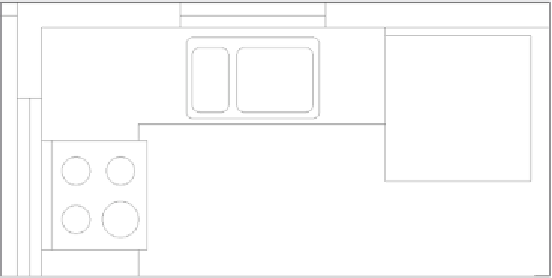




Search WWH ::

Custom Search