Graphics Programs Reference
In-Depth Information
Rotating a Block during insertion
As you can see in Figure 7.29, the kitchen has windows on two walls: one 4
′
-0
″
(1220 mm) window centered over the stove in the back wall and one 3
′
-0
″
(915 mm)
window centered over the sink in the top wall.
You'll make the 4´ (1220 mm) window first:
1.
Thaw the A-FLOR-FIXT layer; you'll need to see the sink and stove to
place the windows properly.
2.
Zoom into a view of the kitchen so that you can see both walls, as
shown in Figure 7.30.
FiGuRE 7.30
Zoom into the kitchen.
3.
Click the Polar Tracking button on the status bar to turn on Polar
Tracking. Polar Tracking, Object Snap, Object Snap Tracking, and
Dynamic Input should now be in their On positions.
4.
Create a new layer by clicking the Layer Properties button and then
clicking the New Layer button in the Layer Properties Manager dia-
log box.
The new Layer1 layer appears and is highlighted. Enter
A-GLAZ
↵
to rename the layer.
5.
Click the Color swatch in the A-GLAZ row to open the Select Color
dialog box, with the white swatch highlighted and
white
listed in the
Color text box.
Enter
30
↵
to change the color to a bright orange. The Select Color
dialog box closes.
6.
With A-GLAZ still highlighted in the Layer Properties Manager dia-
log box, click the Set Current button, or double-click the name of the
layer, to make the A-GLAZ layer current.
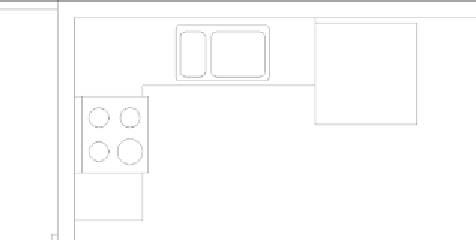
Search WWH ::

Custom Search