Graphics Programs Reference
In-Depth Information
3.
Back in the drawing, activate the Mid Between 2 Points option found
on the Shift+right-click context menu. Alternatively you can enter
M2P
↵
at the command line.
The Mid Between 2 Points object snap is rather unique in that it
is generally used in conjunction with other osnaps, and is not found
on the Object Snap toolbar. In this case we want to find the midpoint
between two Endpoints.
as mentioned
earlier, in the
architectural disci-
pline, windows are
oftentimes referred
to as
glazing
. the
U.S. National CaD
Standards also uses
the term, making the
NCS code for win-
dows GLAZ.
4.
With the Endpoint osnap running, move the cursor to the lower
end of the left window jamb (see Figure 7.28) and click when the
Endpoint marker appears.
Choose these two points
for the M2P osnap.
FiGuRE 7.28
Select the two endpoints for the M2P osnap.
5.
Click the lower end of the right jamb to define the insertion point
midway between the two endpoints that you picked.
6.
In the Block Definition dialog box, click the Select Objects button.
7.
Back in the drawing, select the two jamb lines and the glazing line,
and then press
↵
.
8.
Back in the dialog box, make sure the Open In Block Editor check
box at the bottom is unchecked, the Delete radio button is selected,
and Units is set to Inches (Millimeters). Then click OK.
The A-GLAZ block has been defined, and the 12
″
(305 mm) window
has been erased.
9.
Use Zoom Previous to zoom out to a view of the whole floor plan.
10.
Save your drawing as
07A-FPLAY2.dwg
.
This completes the definition of the block that will represent the windows.
The next task is to insert the A-GLAZ block where the windows will be located
and scale them properly.

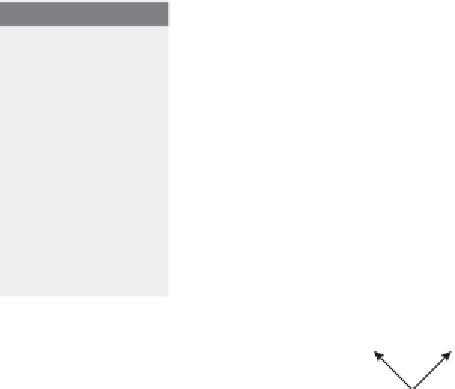


Search WWH ::

Custom Search