Graphics Programs Reference
In-Depth Information
View Cube
Cursor
UCS Icon
Materials Browser Palette
FiGuRE 1.5
The AutoCAD Application window using the 3D Modeling workspace
If your screen looks like Figure 1.5 or isn't at all like Figure 1.4, you need to
make a few changes:
1.
Click the Workspace drop-down from the Quick Access toolbar,
and choose 2D Drafting & Annotation, as shown in Figure 1.6.
Alternatively, command-line users can enter:
WSCURRENT
↵
2d drafting & annotation
↵
.
FiGuRE 1.6
Selecting the 2D Drafting & Annotation workspace
2.
The 2D Drafting & Annotation workspace may display the tool palettes
on the screen. If the palettes are displayed, you need to turn them off
for now by clicking the X in the upper-right corner. Your workspace





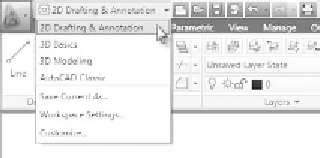






Search WWH ::

Custom Search