Graphics Programs Reference
In-Depth Information
Making a Block for a Door
When making a block, you create a
block definition.
. This is an entity that is
stored in the drawing file and consists of the following components:
The block name
An insertion point to help you place the block in the drawing
The objects to be grouped into the block
You specify each of these in the course of using the
BLOCK
command. When the
command is completed, the objects are designated as a single block and the block
definition is stored with the drawing file. You then insert additional copies of the
block into the drawing using the
INSERT
command.
FiGuRE 7.1
Examples of blocks often used in architectural drawings
NOTE
In earlier chapters, I told you exactly what to click or enter to
launch a command. Now that you're familiar with autoCaD's interface, I'll sim-
ply instruct you to start a command or tool. In general, I'll refer to a command
by the tooltip that appears when you place the cursor on the command's icon
on the ribbon or the command as it is entered at the
Command:
prompt.
I'll refer to tools and commands that do not have an icon on the ribbon by
their name on the associated menu, toolbar, or other interface element such
as the status bar. In the rare case that the command doesn't appear in either
place, I'll tell you what to enter in the command window. any command can
be started by entering its name or an alias at the
Command:
prompt while
others have keyboard shortcuts. Where applicable, I'll mention the com-
mand aliases and keyboard shortcuts.
Before you create a block, you must consider the layers on which the objects to be
blocked reside. When objects on layer 0 are grouped into a block, they take on the
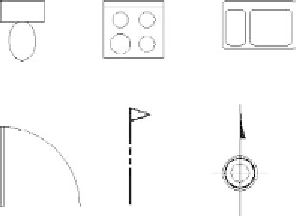




Search WWH ::

Custom Search