Graphics Programs Reference
In-Depth Information
using the Action Recorder
One of the most useful tools in AutoCAD 2011 is the Action Recorder.
With this feature, you can perform repetitive tasks and save the steps to a
file, called a macro, which can be played back any time you need to repeat those
steps in any drawing. For example, if you need to draw several countersunk holes
in a plate at a specified distance, you can prompt the user for a start point, angle,
diameter, and spacing, and then let AutoCAD do the work. The Action Recorder
creates the macros for you without the need for you to learn macro program-
ming. For this example, you will add two new layers to your drawing and then
make one of them the current layer. The practice of adding your standards
to somebody else's (a client, contractor, and so on) drawing is common. Follow
these steps to create the action:
1.
Click the Manage tab from the Ribbon to display a series of panels
that contain tools for managing a drawing's interface and standards.
2.
Click the Record button (Manage tab
➢
Action Recorder panel). The
Record button changes to a Stop button, and the panel pins itself open,
as shown in Figure 6.50. A large red dot appears at the cursor to
remind you that the actions are being recorded.
FiGuRE 6.50
The Action Recorder panel as it appears when the actions
are being recorded
3.
You'll use the command line to start the
LAYER
command. The
-
prefix
starts the command without opening the Layer Properties Manager
dialog box. Enter
-LAYER
↵
.

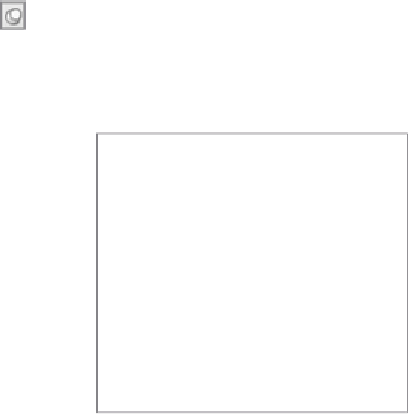


Search WWH ::

Custom Search