Graphics Programs Reference
In-Depth Information
FiGuRE 6.31
The layers, now listed alphabetically (top); and turning off
the selected layers (bottom)
6.
Click the A-DECK layer to highlight it. Then hold down the Shift key
and click the A-DECK-STRS layer.
Both the A-DECK and A-DECK-STRS layers should be highlighted
within the Layer Properties Manager.
7.
Move the arrow cursor over to the On column, which has a lit light
bulb as a symbol for each layer row.
8.
Click one of the light bulbs of the selected layers (see the bottom of
Figure 6.31).
The lit light bulb symbols all change to unlit bulbs for the A-DECK
and A-DECK-STRS layers.
9.
Collapse or close the Layer Properties Manager or simply move it out
of the way. Both the deck (A-DECK) and the stairs leading up to the
deck (A-DECK-STRS) are invisible (see Figure 6.32).
10.
From the Home tab
➢
Layers panel select the Layer Off tool, and then
click any object on the A-FLOR-FIXT (magenta) layer.
By selecting an object on the A-FLOR-FIXT layer, you graphically
turned that layer off, making the objects on it invisible (see left
Figure 6.33). Press Esc to end the Off command.
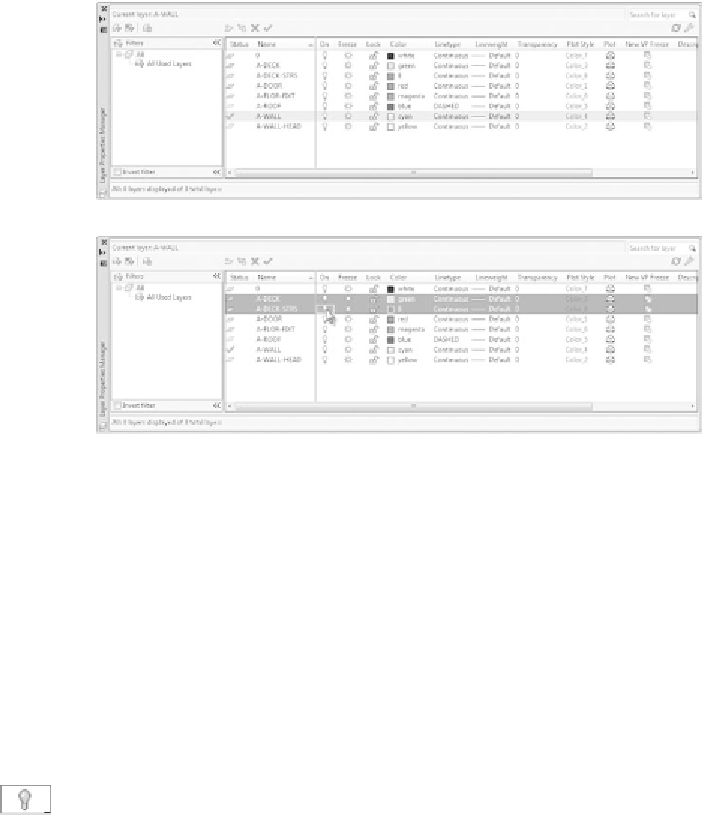


Search WWH ::

Custom Search