Graphics Programs Reference
In-Depth Information
Starting AutoCAD
If you installed AutoCAD using the default settings for the location of
the program files, start the program by choosing Start
➢
Programs
➢
Autodesk
➢
AutoCAD 2011
➢
AutoCAD 2011 or by choosing Start
➢
Programs
➢
Autodesk
➢
AutoCAD LT 2011
➢
AutoCAD LT 2011, depending
on your program. (This command path might vary depending on the Windows
operating system and scheme you are using.) You can also find and double-click
the AutoCAD 2011 icon or the AutoCAD LT 2011 icon on your desktop.
NOTE
You can also use autoCaD-based products such as autoCaD
architecture or autoCaD Civil 3D to learn the topics covered in this topic. to
use one of these
vertical products,
choose Start ➢ programs ➢ autodesk ➢
autoCaD
Product Name
2011 ➢ autoCaD
Product Name
as autoCaD 2011.
the Welcome Screen
The Welcome Screen, shown in Figure 1.1, opens when you first start AutoCAD
and leads to several video tutorials and demonstrations. Within it you'll find
links to a number of videos introducing you to AutoCAD. These videos go beyond
what's found in the New Features Workshop by providing a more comprehen-
sive look at the entire feature, not just what may have changed from previous
releases. The dialog itself features videos for the most popular topics and con-
tains links to many more resources, including additional tutorial videos.
The following links are found in the lower-left corner of the Welcome Screen:
Links to the already mentioned New Features
Workshop, where you can learn about improvements that were made
throughout the last several releases.
New Features Workshop:
Learning Path:
This link is truly a launch pad to all things AutoCAD,
allowing you access to additional tutorials, tips, tricks, and even links
to groups and blogs.
Expands on the videos featured inside the Welcome Screen
itself, and provides access to many more videos to help you get started
with AutoCAD.
More Videos:
An online version of the same help file that installs with
the software Although the internal help file defaults to a local copy
of the online help file if no internet connection is available, this link
does not and requires an internet connection to use..
Online Help:

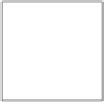


Search WWH ::

Custom Search