Graphics Programs Reference
In-Depth Information
6.
Start a selection window slightly above and to the left of the thresh-
old and drag down and to the right, as shown in Figure 6.20. Be sure
to enclose the horizontal threshold lines completely.
FiGuRE 6.20
Selecting the threshold with a regular selection window
7.
Move the selected lines to the A-DECK-STRS layer the same way you
did in step number 3.
8.
Save your drawing as
06A-FPLAY4.dwg
using the Application menu
➢
Save As
➢
AutoCAD Drawing.
using the Quick Properties Panel
The Quick Properties panel provides access to several of the most commonly
changed parameters of the selected objects. You can quickly change the selected
object's layer, color, and linetype, as well as several parameters specific to the type
of object selected. For example, the Radius parameter is available when a circle is
selected and the Closed option is available when a polyline is selected. When multi-
ple objects are selected, only the parameters common to all are displayed. You will
use the Quick Properties panel to change the layer of the front and back stairs.
1.
Make sure
06A-FPLAY4.dwg
is open.
2.
Use crossing selection windows to select each of the lines illustrating
the front and back stairs.
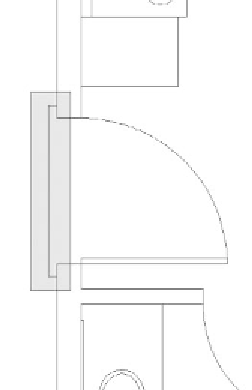
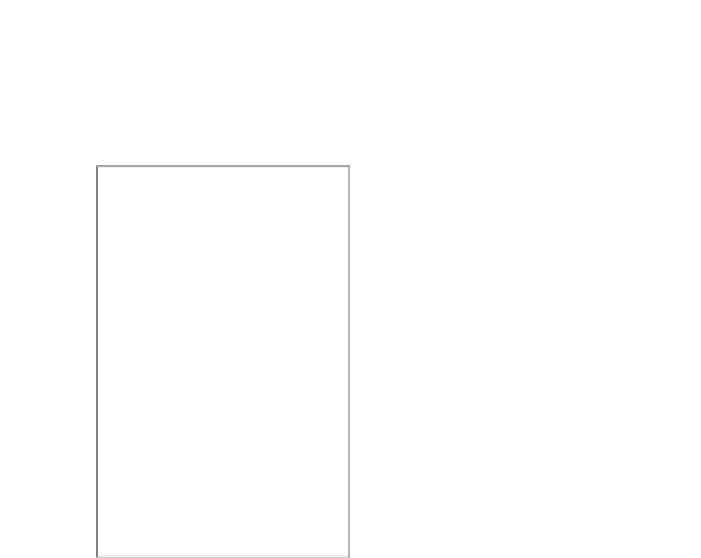
Search WWH ::

Custom Search