Graphics Programs Reference
In-Depth Information
2.
Click the A-WALL layer in the Layer List box to highlight it, and then
click the Set Current green check mark above the Layer List box.
Alternatively, you can double-click the A-WALL layer or highlight it and
press Alt+C. The A-WALL layer replaces layer 0 as the current layer, and
the name appears in the text field at the top of the dialog box. The green
check mark also appears next to the A-WALL layer in the Layer List box.
TIP
When the Status column is displayed, autoCaD must evaluate the
objects and layers several times during the drawing process. this can cause
a lag when the drawing is large and the list of layers is extensive. You can
hide the Status, or any other column, by right-clicking the column name and
then clicking any checked option in the context menu that appears.
3.
Click the Auto-Hide button near the top-left corner of the Layer
Properties Manager palette. Auto-Hide causes the palette to collapse
down to the title bar. To expand the dialog box temporarily, pause
the cursor over the title bar; to permanently expand it, click Auto-
Hide again.
4.
Look at the Layer drop-down list on the Ribbon's Layers panel. Most
of the symbols you saw in the Layer List box, in the Layer Properties
Manager palette, are on this drop-down list. The A-WALL layer is the
visible entry on the list and has a cyan square (the color you assigned
to the A-WALL layer earlier). The layer is visible in this list when it's
collapsed and no objects are selected in the current layer.
5.
Now look at your drawing. Nothing has changed because the objects
in the drawing are still on layer 0.
You need to move the objects in the drawing onto their proper layers. To do
this, you'll use the Layer drop-down list on the Layers panel to assign each
object to one of the new layers.
Assigning objects to Layers
When assigning existing objects in the drawing to new layers, your strategy
will be to begin by selecting several of the objects that belong on the same layer

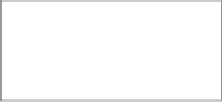




Search WWH ::

Custom Search