Graphics Programs Reference
In-Depth Information
FiGuRE 6.5
The Properties panel
3.
Click the Layer Properties button on the left end of the Layers panel
to open the Layer Properties Manager palette (see Figure 6.6). Notice
the large open area in the middle right of the dialog box with layer 0
listed at the top of the Name column. This is the Layer List box. All
the layers in a drawing are listed here, along with their current states
and properties.
05A-FPLAY4.dwg
has only one layer so far.
O
a
linetype
is the
appearance style of
a line, such as con-
tinuous, dashed, or
dash-dot.
FiGuRE 6.6
The Layer Properties Manager palette
To the left of the Layer List box is the Layer Filters tree view box, where you can
define which layers to display in the Layer List box. The Layer Properties Manager
dialog box has nine buttons along the top to perform layer and filter management
tasks. You'll see an Invert Filter check box at the bottom of the dialog box.
Before setting up new layers, look for a moment at the Layer List box. The Layer
Properties Manager palette is considered
modeless
because you can leave it open
while you continue to work on your drawing. This means you can leave the palette
open and move it away from your drawing area where it can remain constantly open,
waiting for you to input changes without having to stop to open the palette each
time. Being modeless also means that your changes are instantly reflected in the
drawing area and you don't need to close the palette to see the effects of your actions.
using the Layer List Box
Each layer has five properties — Color, Linetype, Lineweight, Transparency, and
Plot Style — that determine the appearance of the objects on that layer. You
may need to resize the columns to see the complete column name. You do this

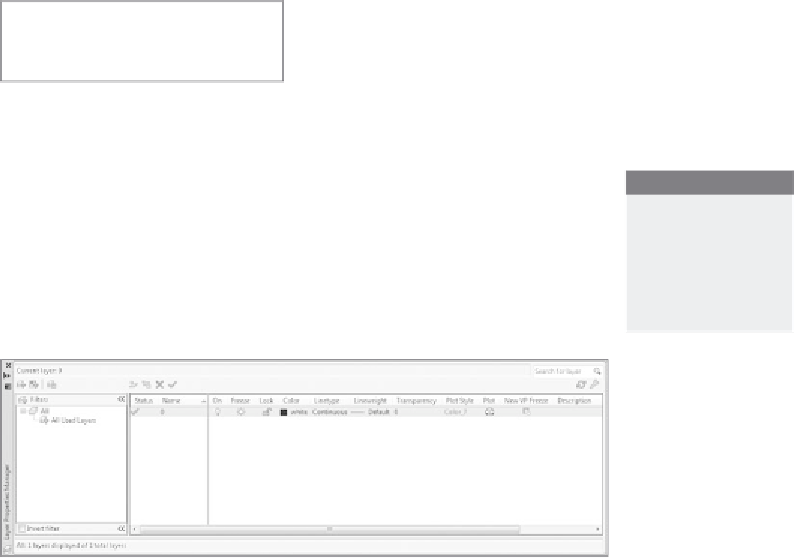



Search WWH ::

Custom Search