Graphics Programs Reference
In-Depth Information
FiGuRE 5.64
Using the Midpoint osnap to complete a line across the
corner of the shower
7.
Start the
TRIM
command and, using the last line you created as a cut-
ting edge, trim away the upper-left corner of the shower rectangle.
The trimming requires only one pick because you're trimming a
polyline. Press
↵
to end the
TRIM
command.
You want to offset the shower inward evenly on all sides, but
the perimeter now consists of an open polyline and a line. To close the
polyline, you could use the Edit Polyline (
PEDIT
) command's Join
option, as you did in an earlier exercise, or you could delete the line
and direct the polyline to create a segment that closes its perimeter.
For this exercise, you will do the latter.
8.
Select and erase the diagonal line you used as a cutting edge to trim
the shower.
9.
Click the Edit Polyline button from the expanded Modify panel on the
Home tab, or enter
PE
↵
.
10.
At the
Select polyline or [Multiple]:
prompt, select any segment
of the shower polyline.
Enter
C
↵
or choose the Close option and then press
↵
to end the
command.
The Close option closes an open polyline by creating a straight seg-
ment between the open endpoints.
11.
Offset the shower polyline inward
1 ½”
(
38 mm
), as shown in
Figure 5.65.

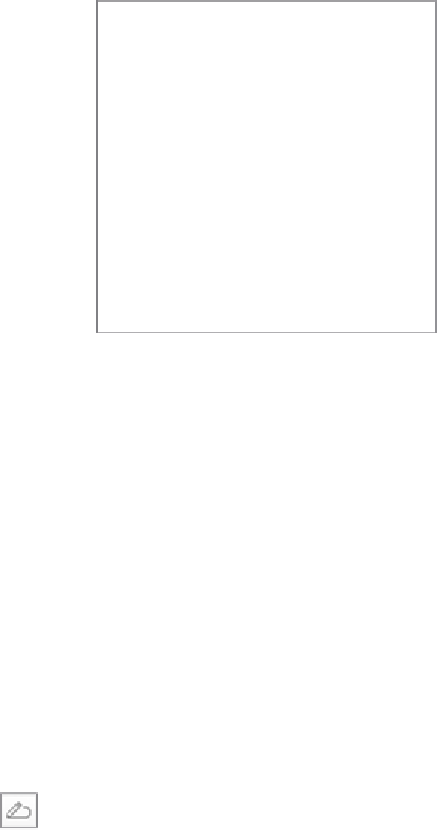

Search WWH ::

Custom Search