Graphics Programs Reference
In-Depth Information
Developing a drawing strategy begins with determining the best way to start a
command and when to start it. AutoCAD provides several ways to start most of the
commands you'll be using. As you have seen, you can start the
OFFSET
,
FILLET
,
TRIM
, and
EXTEND
commands from either the Ribbon's Home tab
➢
Modify panel
or by typing the first letter or two of the command and then pressing
↵
. You can
also display the menu bar and access commands from a drop-down list or expose
the Modify toolbar and choose the tools from it.
a
C C e s s I n g
C
o M M a n d s
F r o M
t h e
k
e y B o a r d
Here's a quick recap of the methods you've used so far to run commands
from the keyboard. To start the
OFFSET
command from the keyboard, enter
O
↵
. To start the
FILLET
command, enter
F
↵
. To start the
TRIM
command,
enter
TR
↵
; and to start the
EXTEND
command, enter
EX
↵
. You can also start
almost all AutoCAD commands by entering the full name of the command;
for example, to start the
EXTEND
command, enter
EXTEND
↵
.
Another way to access commands from the keyboard is by pressing the Alt
key. When you hold down the key for a second or two, AutoCAD will display a
series of shortcuts across the Ribbon. Entering these one-and-two character
shortcuts will allow you to navigate the Ribbon without using a mouse. For
example, to switch to the Insert Ribbon tab, press Alt and then type
IN
.
You'll determine when to use the Ribbon, menu bar, toolbars, or the keyboard
based on what you're doing at the time, as well as by your personal preference. The
purpose of the Ribbon is to make the most frequently used tools readily available,
but keyboard entry can also be a fast method when you are using the command
aliases. The menus are slower to use because they require more selections to get to
a command, but they also contain more commands and options than the toolbars,
as well as some commands not found on the Ribbon.




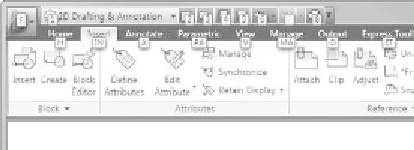
Search WWH ::

Custom Search