Graphics Programs Reference
In-Depth Information
FiGuRE 4.74
Pan the view to show the closet area.
4.
Press the Esc key to end the
PAN
command, or right-click and choose
Exit from the context menu.
5.
The closet opening is 4
′
(1220 mm) wide, so you will need to make
four 1
′
(305 mm)-wide door panels.
Start the
RECTANGLE
command and specify the lower corner of the
right closet jamb as the first corner point. The running Endpoint
osnap ensures that the corner point is selected precisely.
O
as an alternative
to using the
PAN
command, you can
simply hold down
the scroll wheel
and drag to use the
pan function trans-
parently—without
exiting an active
command.
6.
Enter
-1,-12
↵
(
-25,-305
↵
to create a rectangle 1
″
(25 mm) wide
and 12
″
(305 mm) long oriented toward the bottom of the cabin, as
shown in Figure 4.75.
O
It should be clear
by now that when
a command allows
multiple picks in
order to select
several objects,
you need to press
↵
to terminate the
selection process
and proceed with
the command. From
now on, when you
are directed to select
an object(s), I won't
tell you to “press
↵
to end the selection
process.”
FiGuRE 4.75
The first closet door panel is drawn.
7.
Start the
ROTATE
command and select the door panel. At the
Specify
base point:
prompt, select the intersection of the jamb and the door
panel.
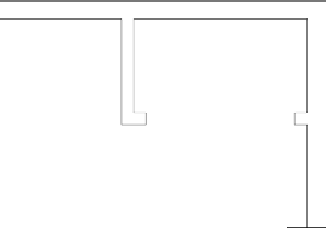
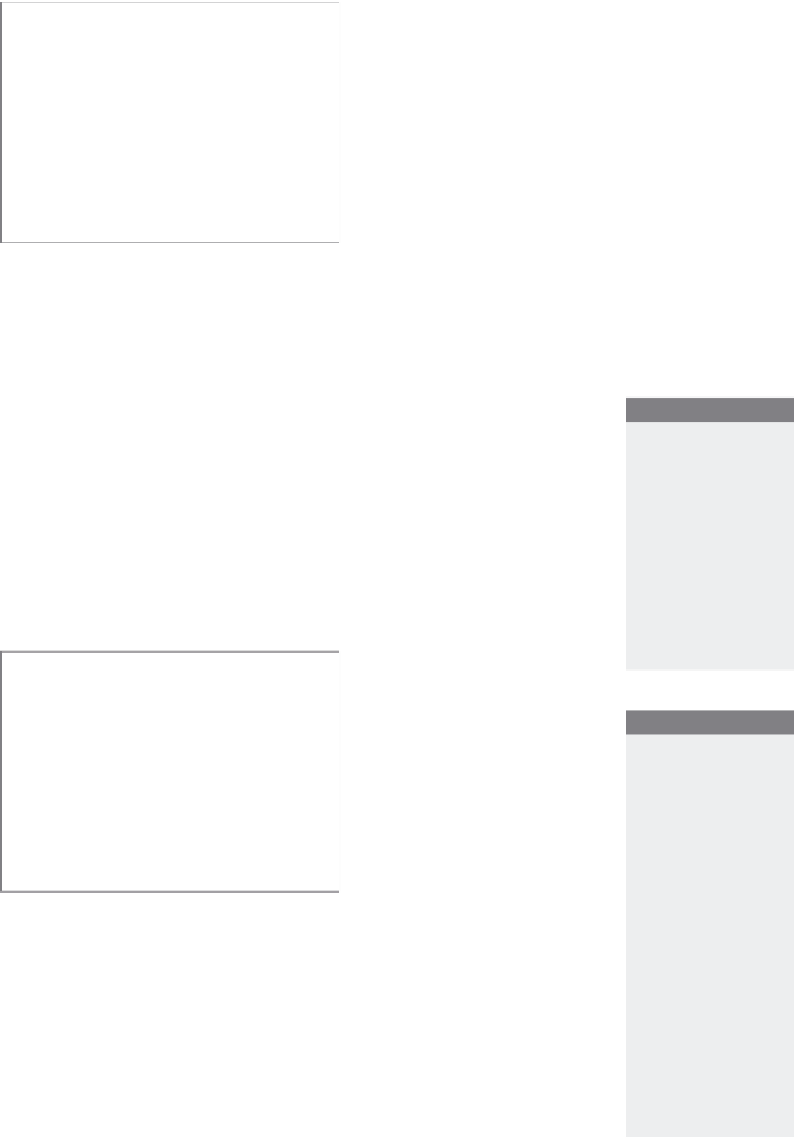
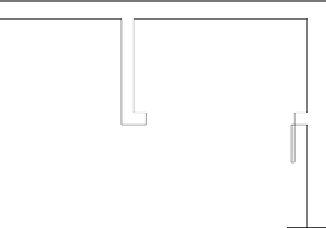


Search WWH ::

Custom Search