Graphics Programs Reference
In-Depth Information
Trim this line
Trim this line
FiGuRE 4.69
Picking the vertical lines to trim (left), and the result (right)
16.
Press
↵
twice to stop and restart the
TRIM
command. When you're
prompted to select cutting edges, use a special window called a
cross-
ing window
to select all the lines visible in the drawing.
A crossing window selects everything within the window or crossing
it. See the sidebar titled “Understanding Selection Windows,” later in
this chapter, for additional information about this feature. Here's how
to do it:
a.
Pick a point above and to the right of the opening.
b.
Move the cursor to a point below and to the left of the opening,
forming a semitransparent green-colored window with dashed
boundary lines (see Figure 4.70).
c.
Pick that point. Everything inside the rectangle or crossing an
edge of it is selected.
d.
Press
↵
.
17.
To trim the lines, pick them at the points noted on the left of
Figure 4.71.
When you finish trimming, the opening should look like the right
side of Figure 4.71. Be sure to press
↵
to end the
TRIM
command.


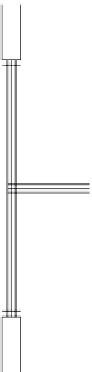




Search WWH ::

Custom Search