Graphics Programs Reference
In-Depth Information
5.
Use the
TRIM
command to trim away the short portions of the inter-
secting wall lines between the two new interior walls. This can be
accomplished with one use of the
TRIM
command. Once you select all
four of the new wall lines as cutting edges, you can trim both lines
that run across the ends of the selected lines to those same cutting
edges.
6.
Use
ZOOM
Previous to restore the previous view.
The results should look like Figure 4.29.
FiGuRE 4.29
The completed interior walls
You used
OFFSET
,
FILLET
,
TRIM
, and a couple of zooms to create the interior
walls. The next task is to create four doorway openings in these walls. If you need
to end the drawing session before completing the chapter, choose Application
Menu
➢
Save As
➢
AutoCAD Drawing and then change the name of this draw-
ing to
04A-FPLAY3.dwg
and click Save. You can then exit AutoCAD. To continue,
do the same Save As operation and move on to the next section.
Cutting openings in the Walls
Of the four doorway openings needed, two are on interior and two are on exte-
rior walls (see Figure 4.30). Two of them are for swinging doors, one is for a slid-
ing glass door, and one is a set of bi-fold doors. You won't be doing the hatchings
and dimensions shown in the figure—those features will be covered in future
chapters.
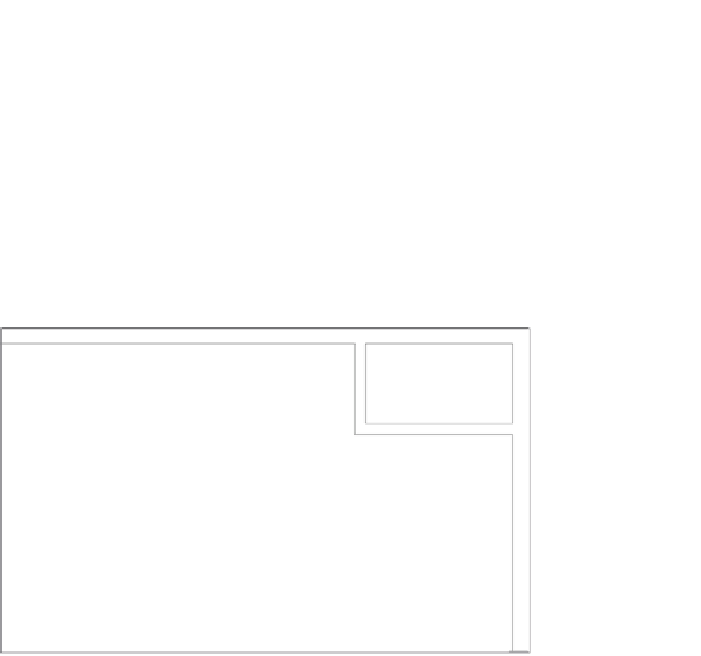
Search WWH ::

Custom Search