Graphics Programs Reference
In-Depth Information
These interior wall lines form the boundary of the bathroom. You need to
clean up their intersections with each other and with the exterior walls. If you
take the time to do this properly, it will be easier to make changes in the future.
Refer to Figures 4.1 and 4.2 earlier in this chapter to see where we're headed.
Cleaning up Wall Lines
Earlier in the topic, you used the
FILLET
command to clean up the corners of
intersecting lines. You can use that command again to clean up some of the
interior walls, but you'll have to use the
TRIM
command to do the rest of them.
You'll see why as you progress through the next set of steps:
1.
Assuming you have a mouse with a scroll wheel, double-click the
scroll wheel to zoom to the extents of your drawing. Alternatively,
you can use the Zoom Extents button found on the navigation bar or
enter
Z
↵
E
↵
at the command line.
Performing a Zoom Extents will make it easier to pick the wall
lines by making the drawing larger on the screen.
2.
Expand the Zoom option found on the navigation bar (Figure 4.18)
and click Zoom Scale. When prompted to
Enter a scale factor
,
enter
0.75x
↵
. The drawing zooms out a bit.
You've just used two options of the
ZOOM
command. First, you
zoomed to Extents to display all the objects in your drawing. You
then zoomed to a scale (0.75
′
) to make the drawing 75 percent the
size it was after zooming to Extents. This is a change in magnifica-
tion on the view only; the building is still 28
′
(8550 mm) long and
18
′
(5490 mm) wide.
FiGuRE 4.18
Selecting the Zoom Scale option from the navigation bar
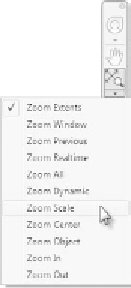


Search WWH ::

Custom Search