Graphics Programs Reference
In-Depth Information
FiGuRE 3.8
The Snap And Grid tab of the Drafting Settings dialog box
The view changes and there are more grid lines in a denser configu-
ration (see Figure 3.9). You may need to zoom twice to see the effect.
Move the crosshair cursor to the lower-left corner of the grid, and then
move it to the upper-right corner. Notice that the coordinate readout
in the lower left of your screen now shows a large negative number for
the lower-left corner and a larger positive number for the upper-right
corner. You're displaying a greater amount of space in the drawing area.
A closer inspection of the grid will reveal one vertical line colored green
and a horizontal line colored red. Where these lines intersect represents
the origin, or 0,0 point inside your drawing. Any point above the red line
and to the right of the green line will have a positive coordinate value.
FiGuRE 3.9
The grid after zooming out

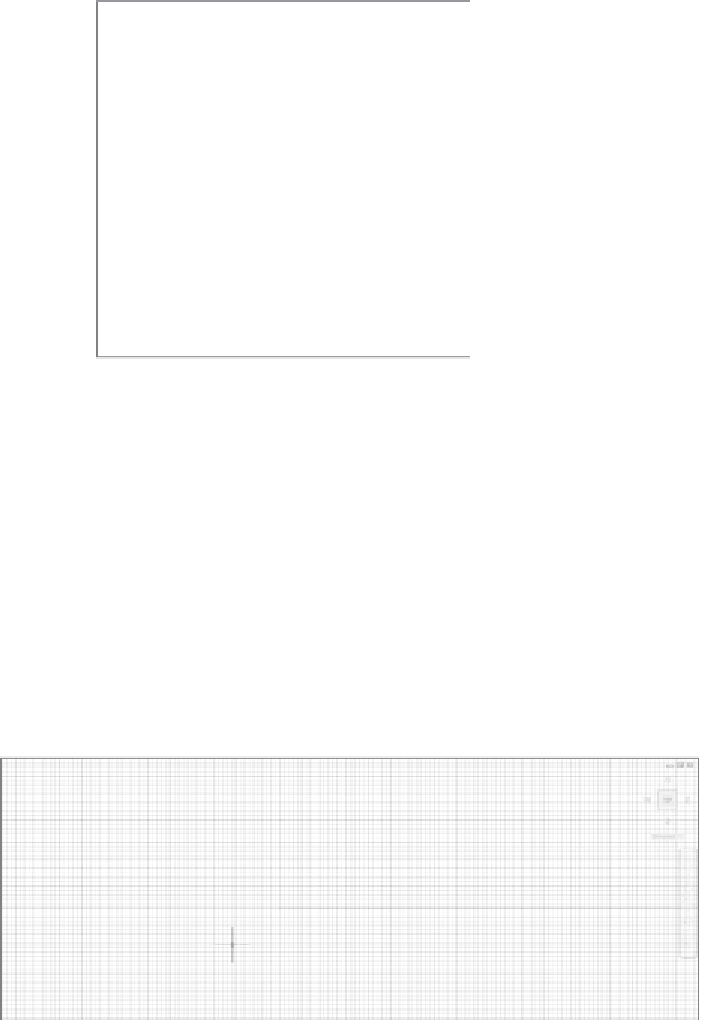


Search WWH ::

Custom Search