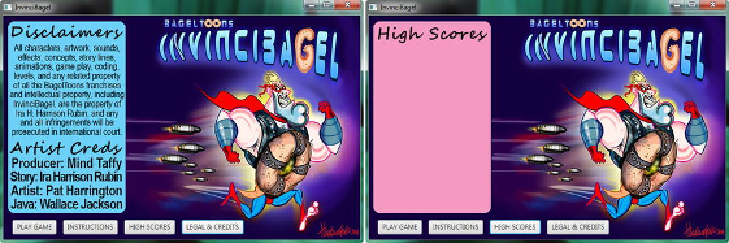Game Development Reference
In-Depth Information
Again, click the green
Play
arrow at the top of NetBeans IDE 8.0, and
run
your
pro-
ject
. This will bring up the windows demonstrated in
Figure 6-12
.
As you can see,
when you click the
Legal and Credits
button UI element, the overlay makes a seam-
less composite with the InvinciBagel artwork backplate, as shown on the left-hand side
of the figure, and when the
High Scores
button UI element (control) is clicked, the
high scores table background is put in place, as displayed on the right-hand side of the
figure. As you can see, the classes from the
javafx.image
package provide a pristine
result with regard to compositing
Figure 6-12
.
The other two Image objects shown composited, using the background plate and compositing
ImageViews
Next, let's take a look at how many CPU cycles are being taken up by the Scene
Graph implementation that you have coded in this chapter, as you want to ensure a 100
percent static, top-level UI design so that the only dynamic elements used in your game
are the game play engine (and related engines) themselves. Because the traversal of the
Scene Graph hierarchy by the pulse resolution engine can get “expensive,” you need to
be very careful here!
Remember that your primary objective is to create a top-level UI design for starting
the game play screen and loop, while also implementing a UI that allows your users to
display the instructions, legal disclaimers, and production credits and take care of set-
ting up an area to use for displaying the high scores table. At the same time, you are
tasked with saving 99 percent of the processing power for use later on, for processing
the game logic, sprite movements, sprite animation, collision detection, scoring, and
physics via the JavaFX pulse engine.