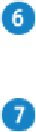Hardware Reference
In-Depth Information
Note:
If you cannot find the preferences file, click
Go
, click
Computer
, double-click
Macintosh HD
, double-click
Library
, and then double-click
Preferences
to see if it ap-
pears in that folder.
Click and drag the preferences file to the desktop.
Note:
If the application has multiple preferences files, move all of them to the desktop.
Run the application and see if the problem persists:
A
If the problem is resolved, then the preferences file was the source after all, so move
it to the Trash.
B
If the problem remains, then the preferences file was not the source. Quit the applica-
tion and move the preferences file back to the Preferences folder.
TIP
What is a preferences file?
A preferences file is a document that stores options and other data that you have entered
using the application's Preferences command. Preferences files use the PLIST filename
extension. In most cases, the filename uses the following general format: com.
com-
pany
.
application
.plist.