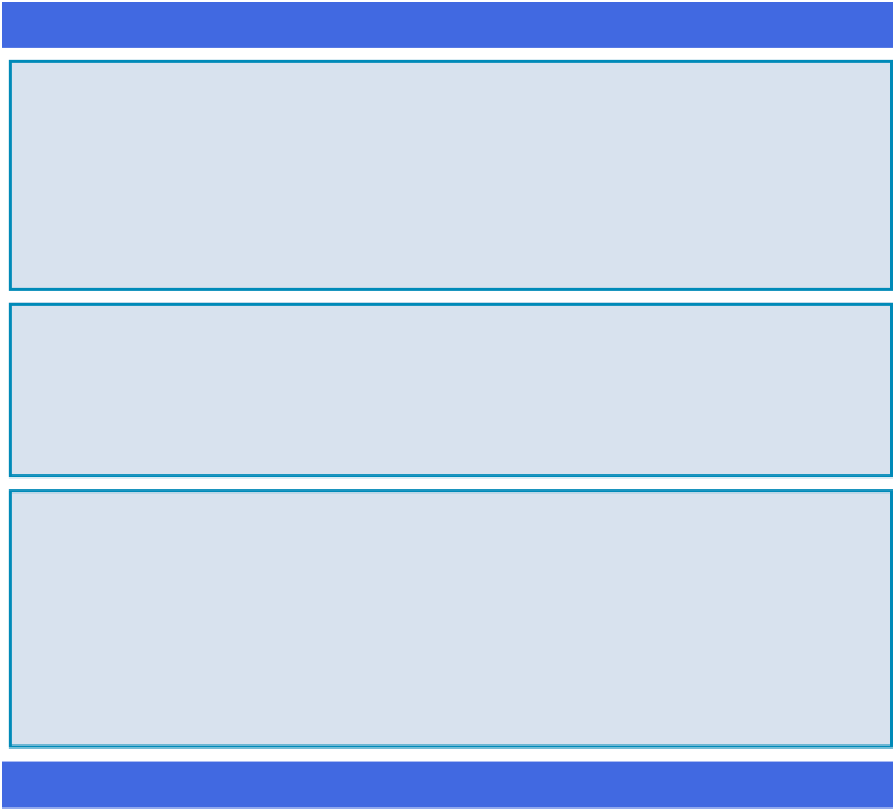Hardware Reference
In-Depth Information
Review General Troubleshooting Techniques
One of the mysteries that you have no doubt experienced is the computer glitch that plagues
you for a while and then simply vanishes without any intervention on your part. Unfortunately,
most computer ills do not just disappear. There is no easy or set way to solve these more in-
tractable problems, but it can be done if you take a systematic approach. This involves first
trying a few generic troubleshooting techniques and, if these do not work, asking a series of
questions designed to gather the required information or to narrow down the cause.
Troubleshoot Hardware
Check Connections
Some of the most common causes of hardware problems are the simple physical
things, such as devices being unplugged or disconnected. So your first troubleshoot-
ing steps should concentrate on the obvious: making sure that a device is turned on,
checking that cable connections are secure, and ensuring that external devices
(such as those using a Thunderbolt or USB cable) are properly connected.
Replace the Batteries
Wireless devices, such as keyboards and mice, use up batteries very quickly. If a
wireless device is working intermittently or not at all, always try replacing the batter-
ies to see if that solves the problem.
Power Cycle the Device
You
power cycle
a device by turning it off, waiting a few seconds, and then turning it
back on. This simple procedure is often enough to get a device back up and run-
ning. Many wireless mice have a reset button, and some keyboards have an on/off
switch. Thunderbolt and USB devices often get their power directly from the corres-
ponding port. Power cycle these devices by unplugging them and then plugging
them back in.
Troubleshoot Software