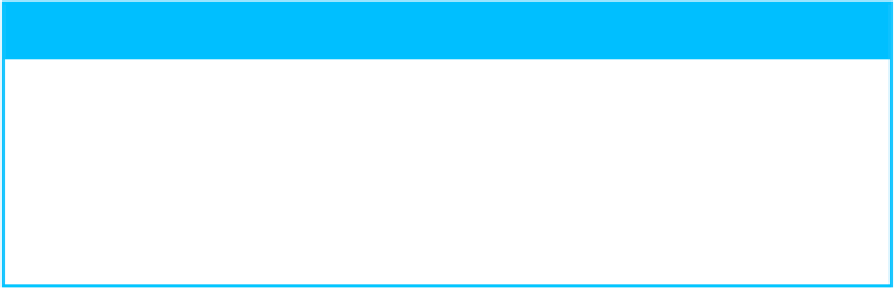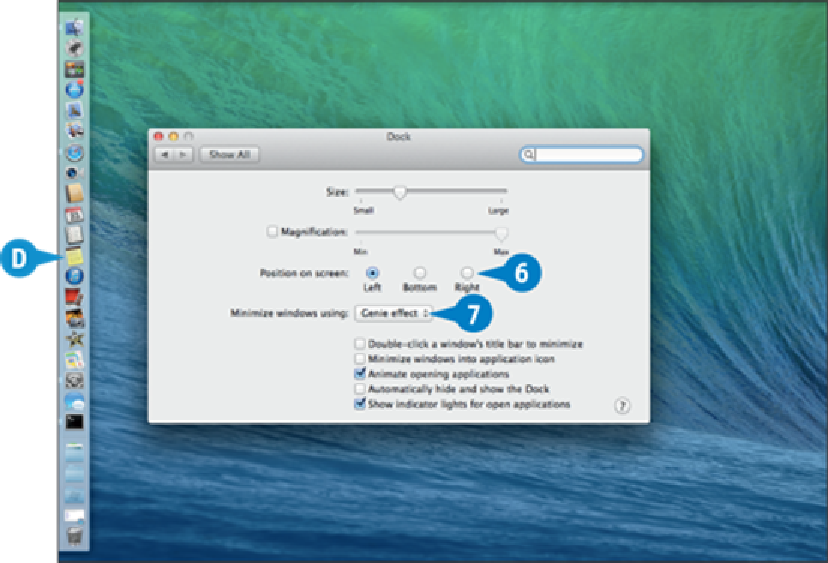Hardware Reference
In-Depth Information
Use the
Position on screen
options to select where you want the Dock to appear,
such as the
Left
side of the screen ( changes to ).
D
Your Mac Pro moves the Dock to the new position.
Click the
Minimize windows using
and then click the effect you want your Mac
Pro to use when you minimize a window:
Genie effect
or
Scale effect
.
TIP
Is there an easier method I can use to control some of these preferen-
ces?
Yes, you can control these preferences directly from the Dock. To set the Dock size, click
and drag the Dock divider left or right. For the other preferences, right-click the Dock di-
vider. Click
Turn Magnification On
to enable the magnification feature; click
Turn Magni-
fication Off
to disable this feature. To change the Dock position, click
Position on Screen
and then click
Left
,
Bottom
, or
Right
. To set the minimize effect, click
Minimize Using