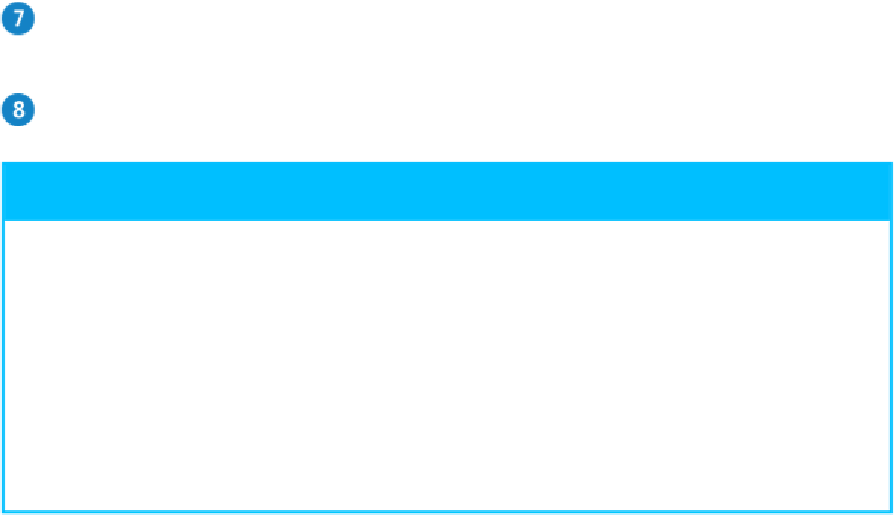Hardware Reference
In-Depth Information
Use the toolbar buttons to change how the photo appears in the Preview window.
C
More commands are available on the
View
menu.
When you finish viewing the photo, click
Close
( ).
TIPS
Is there an easier way to preview multiple photos using the Preview ap-
plication?
Yes. In Finder, navigate to the folder that contains the photos and then select each file that
you want to preview. Either click and drag the mouse over the photos or press and hold
and click each one. In Preview, click
Next
and
Previous
to navigate the photos.
Is there a way that I can zoom in on just a portion of a photo?
Yes. In Preview, click and drag your mouse to select the portion of the photo that you
want to magnify. Click
View
and then click
Zoom to Selection
(or press + ).