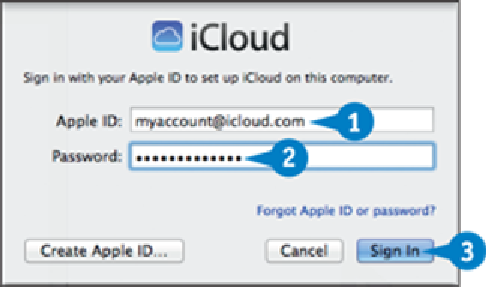Hardware Reference
In-Depth Information
Note:
If you are just starting Mail and the Welcome to Mail dialog is on-screen, you can
skip steps
2
and
3
.
Select the type of account you are adding ( changes to ).
Click
Continue
.
Add an iCloud Account
Note:
Complete the following steps if you chose the iCloud option in step
4
of the sub-
section “
Get Started Adding an Account
.
”
Type your iCloud account address.
Type your iCloud account password.
Click
Sign In
.
Mail signs in to your iCloud account.
Note:
Mail prompts you to choose which services you want to use with iCloud. See
Chapter
20
to learn more.
Click
Add Account
(not shown).
Mail adds your iCloud account.
Add a POP Account
Note:
Complete the following steps if you chose the Add Other Mail Account option in
step
4
of the subsection “
Get Started Adding an Account
.”