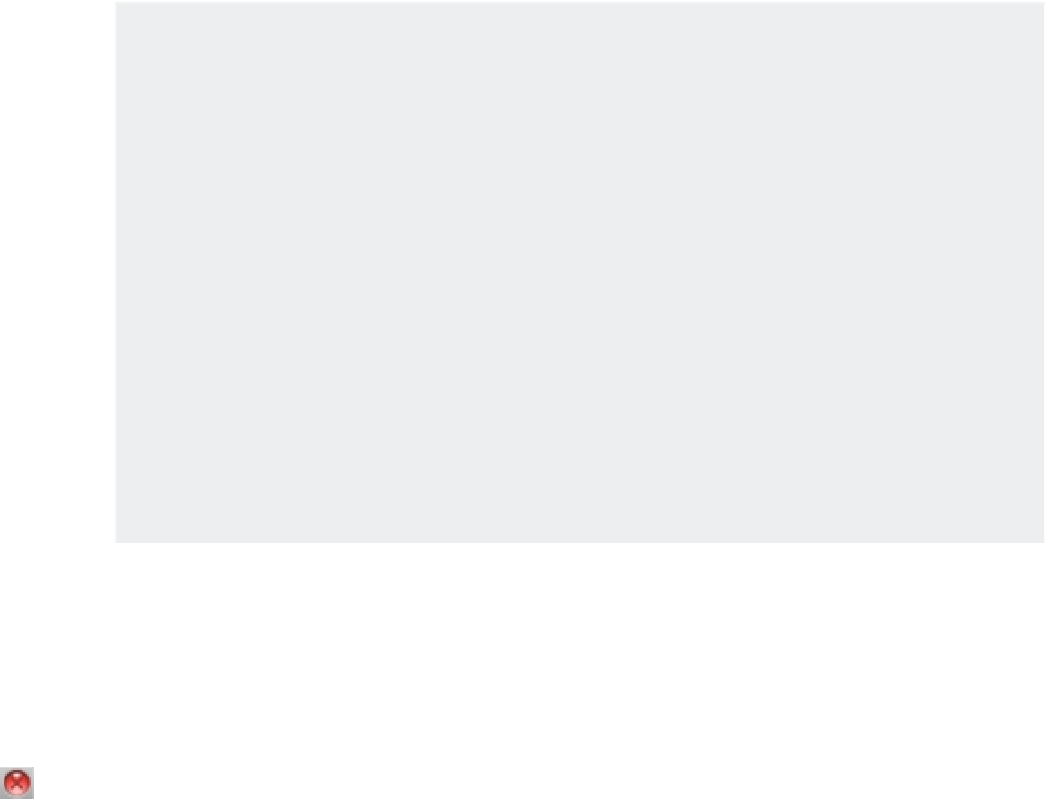Graphics Programs Reference
In-Depth Information
A QUICK SUMMARY OF THE GRIPS FEATURE
The exercises in this chapter include only a few of the grips options. You'll get a chance to use other
hot-grip options in later chapters. Meanwhile, here is a summary of the Grips feature:
Clicking endpoint grips stretches those endpoints.
•u
•u
Clicking the midpoint grip of a line moves the entire line.
•u
If two objects meet end to end and you click their overlapping grips, both grips are selected
simultaneously.
You can select multiple grips by holding down
•u
A and clicking the desired grips.
When a hot grip is selected, the Stretch, Move, Rotate, Scale, and Mirror options are available
•u
to you; right-click the mouse.
You can cycle through the Stretch, Move, Rotate, Scale, and Mirror options by pressing
•u
↵ while
a hot grip is selected.
All the hot-grip options let you make copies of the selected objects by either using the Copy
•u
option or holding down B while selecting points.
All the hot-grip options let you select a base point other than the originally selected hot grip.
•u
Using Dynamic Input
Earlier in this chapter, you turned off the Dynamic Input display so you could get an unclut-
tered view of what was going on in AutoCAD's display. In this section, you'll get a chance to
explore the Dynamic Input display through grip editing.
You'll start by going back to the original version of the Door.dwg drawing that you saved earlier:
1.
Click the Close icon in the upper-left corner of the drawing area.
2.
When you're asked if you want to save changes, click No.
3.
Choose File
Open, and then locate and select the Door.dwg file you saved earlier. You
can also open the doorsample.dwg file from the sample files you installed from this
topic's companion website.
4.
The door appears in the condition you left it when you last saved the file.
5.
Click the Dynamic Input tool in the status bar to turn it on (Figure 2.29). It should be a
light blue color.
6.
Click the arc to expose its grips.
FIGURE 2.29
The Dynamic Input
tool in the status bar