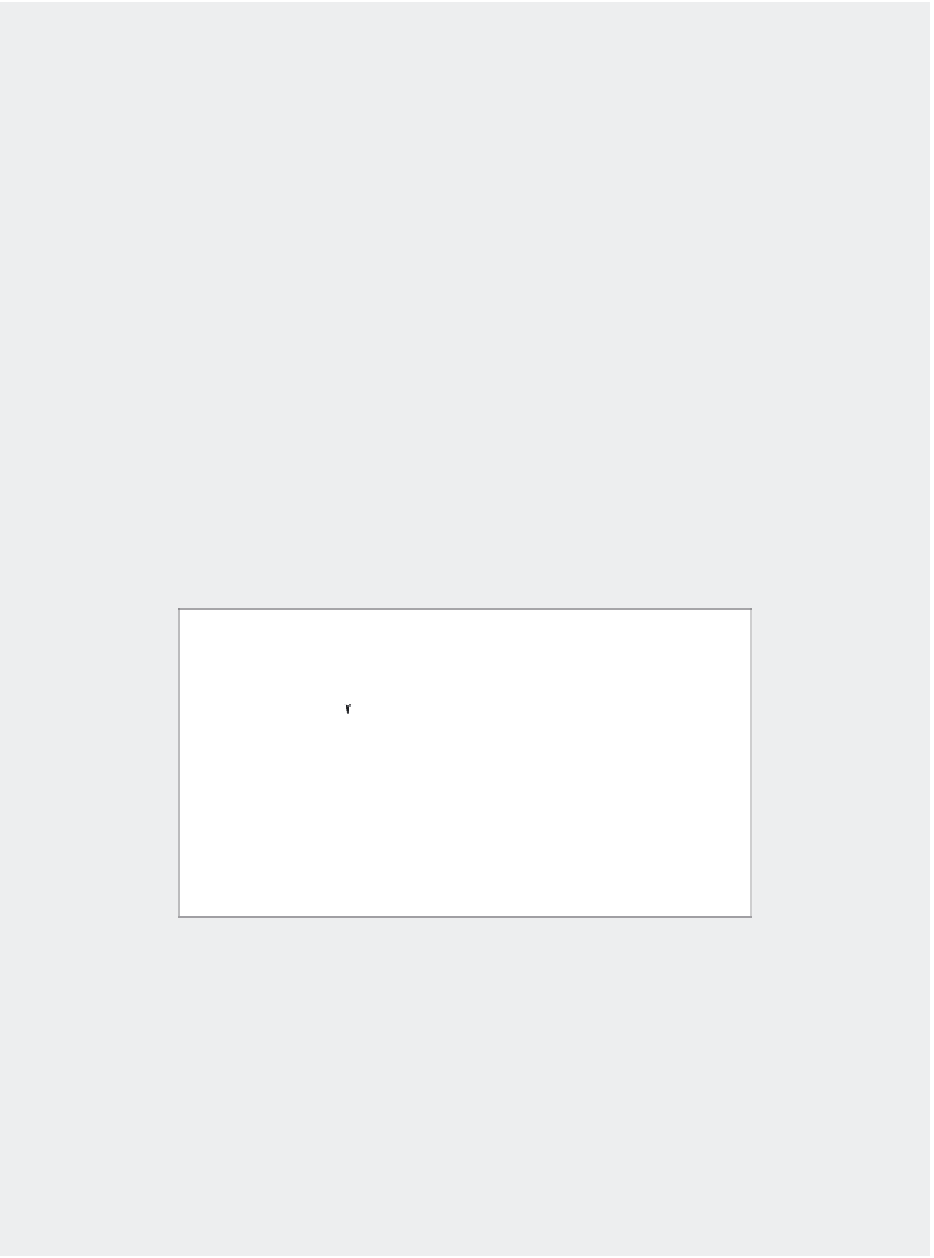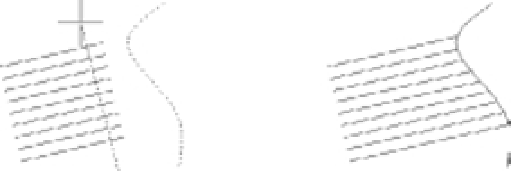Graphics Programs Reference
In-Depth Information
OTHER SELECTION OPTIONS
There are several other selection options you haven't tried yet. You'll see how these options work
in exercises later in this topic. Or, if you're adventurous, try them now on your own. To use these
options, type their keyboard shortcuts (shown in parentheses in the following list) at any Select
objects: prompt.
Add (add
↵
)
Switches from Remove mode to the Add mode. See the description for Remove
later in this sidebar.
All (all
↵
)
Selects all the objects in a drawing except those in frozen or locked layers. (See
Chapter 5 for information on layers.)
Box (b
↵
)
Forces the standard selection window so a left-to-right selection uses a standard
window and a right-to-left selection uses a crossing window.
Crossing (c
↵
)
Similar to the Window selection option (described later in this sidebar) but
selects anything that is entirely within or crosses through the window that you define.
Crossing Polygon (cp
↵
)
Acts exactly like Window Polygon (see later in this sidebar), but
like the Crossing selection option, selects anything that crosses through a polygon boundary.
Fence (f
↵
)
Selects objects that are crossed by a temporary line called a
fence
. This operation is
like using a line to cross out the objects you want to select. After you invoke this option, you can
then pick points, as when you're drawing a series of line segments. After you finish drawing the
fence, press ↵, and then go on to select other objects or press ↵ again to finish your selection.
Use the Fence selection to
extend a set of lines to a spline.
Fence
Result
Group (g
↵
)
Allows you to select a group by name.
Last (l
↵
)
Selects the last object you created.
Multiple (m
↵
)
Lets you select several objects first, before AutoCAD highlights them. In
a large file, selecting objects individually can cause AutoCAD to pause after each selection
while it locates and highlights each object. The Multiple option can speed things up by let-
ting you first select all the objects quickly and then highlight them all by pressing ↵. This has
no menu equivalent.
Previous (p
↵
)
Selects the last object or set of objects that was edited or changed.
Remove (r
↵
)
Switches to a selection mode whereby the objects you click are removed from
the selection set.