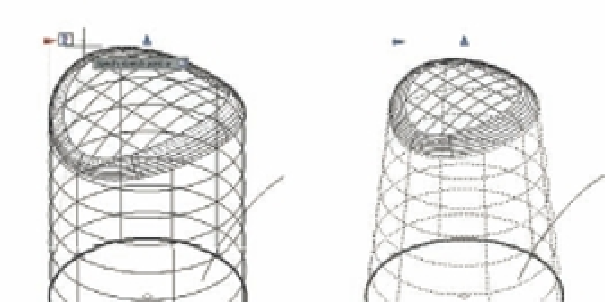Graphics Programs Reference
In-Depth Information
can modify the taper of the cylinder using an arrowhead grip that you can turn on through the
Properties Inspector palette, as shown in these steps:
1.
Click the cylindrical part of the surface model.
2.
In the Properties Inspector palette, scroll down to the bottom until you get to the Surface
Associativity category. Make sure All is selected in the Properties Inspector palette before
you can see the Surface Associativity category.
3.
Click the check box next to Show Associativity. You now see the circle at the base of the
cylinder in a bold outline.
4.
At the top of the cylinder, click and drag the right-pointing arrowhead grip to the right.
As you do this, you see the dynamic display showing you an angle (see the left image in
Figure 23.48).
5.
Position the arrowhead grip so that the angle shows 6°, and then click to fix the grip in
place. The cylinder is now tapered and the top surface conforms to the new shape, as
shown in the right image in Figure 23.48.
FIGURE 23.48
Changing the taper
of the cylinder
Click and drag this arrowhead grip.
Surface Associativity can be very useful, but in order to take full advantage of this feature,
you will want to plan your model construction carefully. In addition, Surface Associativity can
limit some editing and creation functions. For example, the Surface Fillet tool may not work on a
complex surface model with associativity turned on but will when the associativity is turned off
for the objects involved.
T
U R N I N G
O
F F
O R
R
E M O V I N G
A
S S O C I A T I V I T Y
You can turn off or remove associativity for an object through the Properties Inspector
palette. Select the object, and then in the Properties Inspector palette, scroll down to the
Surface Associativity category (see Figure 23.49). This category offers two options: Maintain
Associativity and Show Associativity. The Maintain Associativity option offers Yes, Remove,
and None options.