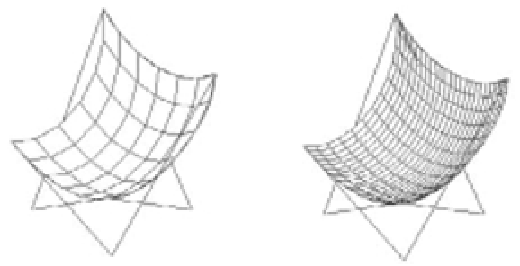Graphics Programs Reference
In-Depth Information
To create a revolved mesh, follow these steps:
1.
Type
REVSURF
↵.
2.
At the Select objects to revolve: prompt, select the first object, as shown in
Figure 23.27. This is known as the Profile. Then press ↵ and select the axis object.
3.
At the Specify object that defines the axis or revolution: prompt, press ↵ and
select the second object, as shown in Figure 23.27. This is known as the axis object.
4.
At the Specify start angle <0>: prompt, enter the angle of rotation for the surface, or
just press ↵ to accept the default angle of 360°. As you might infer from the prompt, you
can create a revolved surface that is not completely closed.
GETTING SMOOTHER SURFACES
The mesh surfaces will appear faceted when you first create them. Typically, the revolved, ruled,
and tabulated surfaces will have 6 faces. The edge surface will have an array of 36 faces. You can
increase the number of faces that are generated by these tools by changing the Surftab1 and Surftab2
settings. Surftab1 will increase the faces generated by the revolved, ruled, and tabulated surface
tools. Surftab1 and Surftab2 can be used to increase the faces of an edge surface.
To use the Surftab settings, type
SURFTAB1
↵ or
SURFTAB2
↵ and enter a numeric value. The value
you enter will be the number of faces generated by these surface mesh tools. Don't get carried away;
an increase in the number of faces will also increase the size of your file. Besides, you can always
use the Smooth More tool to smooth out the appearance of these surface objects.
Surftab1 is set to 12 and
Surftab2 is set to 24.
Surftab1 and Surftab2
are set to 6.
Edge Mesh
In Chapter 22 you learned how to draw a butterfly chair that has the shape of a draped
fabric seat. Before the newer 3D modeling tools were introduced, the Edge Surface tool
(see Figure 23.28) was used in that butterfly chair example. This tool is a bit trickier to use
only because the objects defining the surface must be selected in sequential order. In other
words, you can't randomly select the objects.