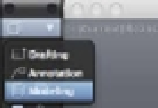Graphics Programs Reference
In-Depth Information
3.
From the Tool Sets button, select Modeling.
4.
Choose the Shaded With Edges visual style from the Visual Styles menu on the Viewport
Controls. This will give you a close approximation of the appearance of meshes you'll see
in the igures shown in this topic.
Creating a Mesh Primitive
Meshes are similar to solids in that they start from what is called a
primitive
. You may recall that
3D solid primitives are predetermined shapes from which you can form more complex shapes.
The mesh primitives are very similar to the 3D solid primitives you learned about in Chapter 19,
“Creating 3D Drawings,” and Chapter 22, “Editing and Visualizing 3D Solids.” You can see
the different mesh primitives that are available by choosing Draw
3D Modeling
Meshes
Primitives from the menu bar or by typing
MESH
↵.
In the next exercise, you'll use the mesh box primitive to start building your seat cushion:
1.
Type
MESH
↵
B
↵.
2.
At the Specify first corner or [Center]: prompt, enter
0,0
↵ to start the mesh at the
drawing origin.
3.
You'll want a mesh that is 21 units in the X axis by 32 units in the Y axis, so at the
Specify other corner or [Cube/Length]: prompt, enter
21,32
↵ (metric users can
type
533.4,812.8
↵).
4.
At the Specify height or [2Point]: prompt, place your cursor anywhere above the
base of the mesh and enter
4
↵ for a 4-inch height (metric users can enter 101.6). You now
have a basic shape for your mesh (see Figure 23.1).
FIGURE 23.1
The mesh box
primitive