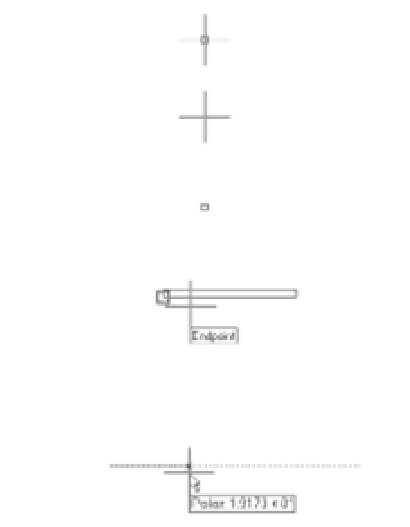Graphics Programs Reference
In-Depth Information
AutoCAD has finished drawing line segments. You can also use the rubber-banding line
to indicate direction while simultaneously entering the distance through the keyboard.
See the sidebar “Other Ways to Enter Distances.”
To finish drawing a series of lines without closing them, you can press Esc, ↵, or the spacebar.
FIGURE 2.10
Distance and
direction input for
the door. Distances
for metric users are
shown in brackets.
@-3,0
[ @-9,0 ]
@0,0.15
Close
[ @0,0.5 ]
@3<0
[ @9<0 ]
Interpreting the Cursor Modes and Understanding Prompts
The key to working with AutoCAD successfully is understanding the way it interacts with
you. The following sections will help you become familiar with some of the ways AutoCAD
prompts you for input. Understanding the format of the messages in the Command Line pal-
ette and recognizing other events on the screen will help you learn the program more easily.
Understanding Cursor Modes
As the Command Line palette aids you with messages, the cursor gives you clues about what
to do. Figure 2.11 illustrates the various modes of the cursor and gives a brief description of the
role of each mode. Take a moment to study this figure.
FIGURE 2.11
The drawing cur-
sor's modes
Standard cursor
Point
Selection cursor
Object
Selection cursor
Osnap marker
with tool tip
Tracking vector
with coordinate readout