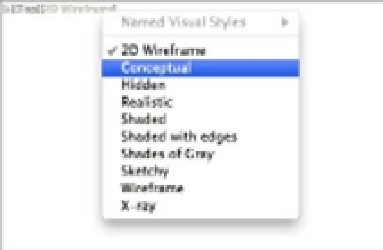Graphics Programs Reference
In-Depth Information
2.
Double-click inside the viewport with the isometric view of the model to switch to Model
Space.
3.
Select Conceptual from the Visual Styles menu on the Viewport Controls (Figure 22.37).
FIGURE 22.37
The Visual Styles
menu on the View-
port Controls
The view may appear a bit dark because of the black color setting for the object. You can
change the color to a lighter one such as cyan or blue to get a better look.
4.
Double-click outside the isometric viewport to return to Paper Space.
If you have multiple viewports in a layout, you can change the visual style of one viewport
without affecting the other viewports. This can help others visualize your 3D model more clearly.
You'll also want to know how to control the hard-copy output of a shaded view. For this, you
use the shortcut menu:
1.
Click the isometric view's viewport border to select it.
2.
Right-click to open the shortcut menu, and select the Shade Plot option to display a set of
Shade Plot options (Figure 22.38).
3.
Take a moment to study the menu, and then click As Displayed.
FIGURE 22.38
The Shade Plot
submenu