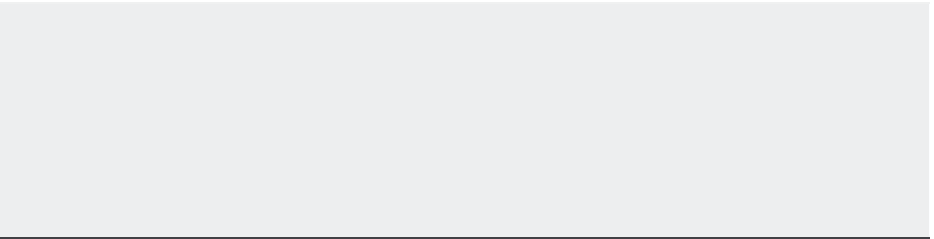Graphics Programs Reference
In-Depth Information
FIGURE 22.36
You can use
a layout to
arrange a set of
views created
by Flatshot.
Dimensions,
notes, and a title
block can be
added to com-
plete the layout.
If your model changes and you need to update the orthogonal views, you can repeat the steps
listed here. However, instead of selecting Insert As New Block in the Flatshot dialog box, select
Replace Existing Block to update the original orthogonal view blocks. If you want, you can
include an isometric view to help communicate your design more clearly.
SET UP STANDARD VIEWS IN A LAYOUT VIEWPORT
To set up a layout viewport to display a view, like a top or right-side view of a 3D model, double-
click inside the v iew por t and then select a v iew from the 3D Views menu on the View por t Controls.
To set the scale of a viewport, click the viewport border (double-click outside the viewport if you
cannot select its border) and then select a scale from the VP Scale pop-up menu on the Status Bar
palette. If you'd like to refresh your memory on layouts in general, refer to Chapter 15, “Laying Out
Your Printer Output.”
Adding Dimensions and Notes in a Layout
Although I don't recommend adding dimensions in Paper Space for architectural drawings, it
may be a good idea for mechanical drawings such as the one in this chapter. By maintaining the
dimensions and notes separate from the actual model, you keep these elements from getting in
the way of your work on the solid model. You also avoid the confusion of having to scale the text
and dimension features properly to ensure that they will plot at the correct size. See Chapter 9,
“Adding Text to Drawings,” and Chapter 11, “Using Dimensions,” for a more detailed discussion
of notes and dimensions.