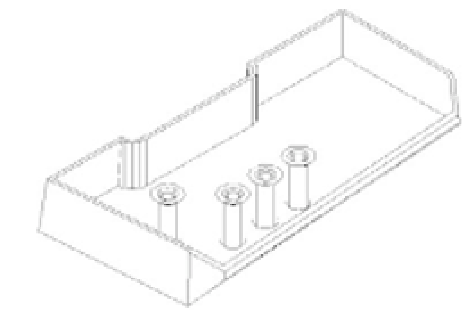Graphics Programs Reference
In-Depth Information
FIGURE 22.31
The solid model
after using the
Shell option
The shell thickness is added to the outside surface of the solid. When you're constructing
your solid with the intention of creating a shell, you need to take this into account.
C
O P Y I N G
F
A C E S
A N D
E
D G E S
At times, you may want to create a copy of a surface of a solid to analyze its area or to produce
another part that mates to that surface. The Modify
Solid Editing
Copy Faces option creates
a copy of any surface on your model. The copy it produces is a type of object called a
region
.
The copies of the surfaces are opaque and can hide objects behind them when you perform a
hidden-line removal (type
HIDE
↵).
Another menu bar option that is similar to Copy Faces is Copy Edges, which can be found
by choosing Modify
Solid Editing
Copy Edges. Instead of selecting surfaces as in the Copy
Faces tool, you select all the edges you want to copy. The result is a series of simple lines repre-
senting the edges of your model. This option can be useful if you want to convert a solid into a
set of 3D Faces. The Copy Edges option creates a framework onto which you can add 3D Faces.
A
D D I N G
S
U R F A C E
F
E A T U R E S
If you need to add a feature to a flat surface, you can do so with the Modify
Solid Editing
Imprint Edges option. An added surface feature can then be colored using the Modify
Solid
Editing
Color Faces option or extruded using the Presspull tool near the top of the Tool Sets
palette. This feature is a little more complicated than some of the other solid-editing tools, so
you may want to try the following exercise to see firsthand how it works.
You'll start by inserting an object that will be the source of the imprint. You'll then imprint
the main solid model with the object's profile:
1.
Choose Insert
Block from the menu bar to open the Insert Block dialog box, or type
I
↵.
2.
Click Browse, and then locate the imprint.dwg sample file and select it.
3.
In the Insert Block dialog box, make sure the Explode Block check box is selected.
4.
Click Insert, then enter
0,0
↵ for the insertion point and press ↵ to finish inserting the
block. The block appears in the middle of the solid.
5.
Choose Modify
Solid Editing
Imprint Edges or type
IMPRINT
↵.