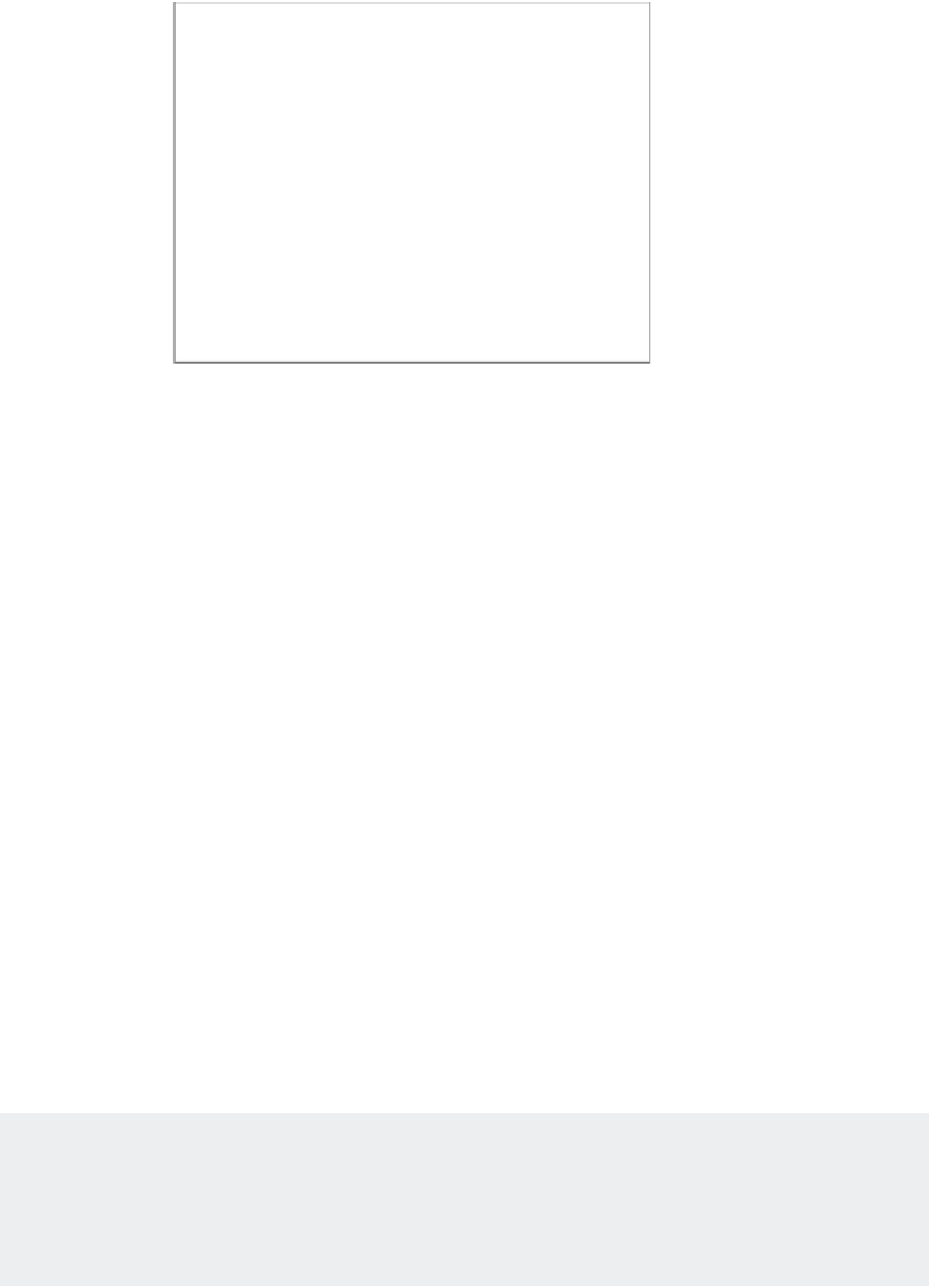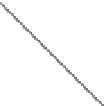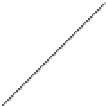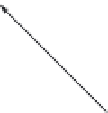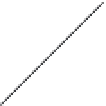Graphics Programs Reference
In-Depth Information
FIGURE 2.6
Notice that the
rubber-banding
line now starts
from the last
point selected.
This indicates
that you can con-
tinue to add more
line segments.
Rubber-banding line
Line segment, 3 units in length
(9 units for metric users)
FIGURE 2.7
AutoCAD's default
system for specify-
ing angles
90°
45°
135°
0°
180°
225°
315°
270°
Specifying Relative Cartesian Coordinates
For the next line segment, let's try another method for specifying exact distances:
1.
Enter
@0,0.15
↵. Metric users should enter
@0,0.5
↵. A short line appears above the end-
point of the last line. Once again, @ tells AutoCAD that the coordinate you specify is from
the last point picked. But in this example, you give the distance in X and Y values. The X
distance, 0, is given first, followed by a comma, and then the Y distance, 0.15. This is how
to specify distances in relative Cartesian coordinates.
COMMAS AND PERIODS
Step 1 indicates that metric users should enter
@0,0.5
↵ for the distance. Instead, you could enter
@0,.5
(zero comma point five). The leading zero is included for clarity. Please be aware that the
comma is used as a separator between the X and Y components of the coordinate. In AutoCAD,
commas aren't used for decimal points; you must use a period to denote a decimal point.