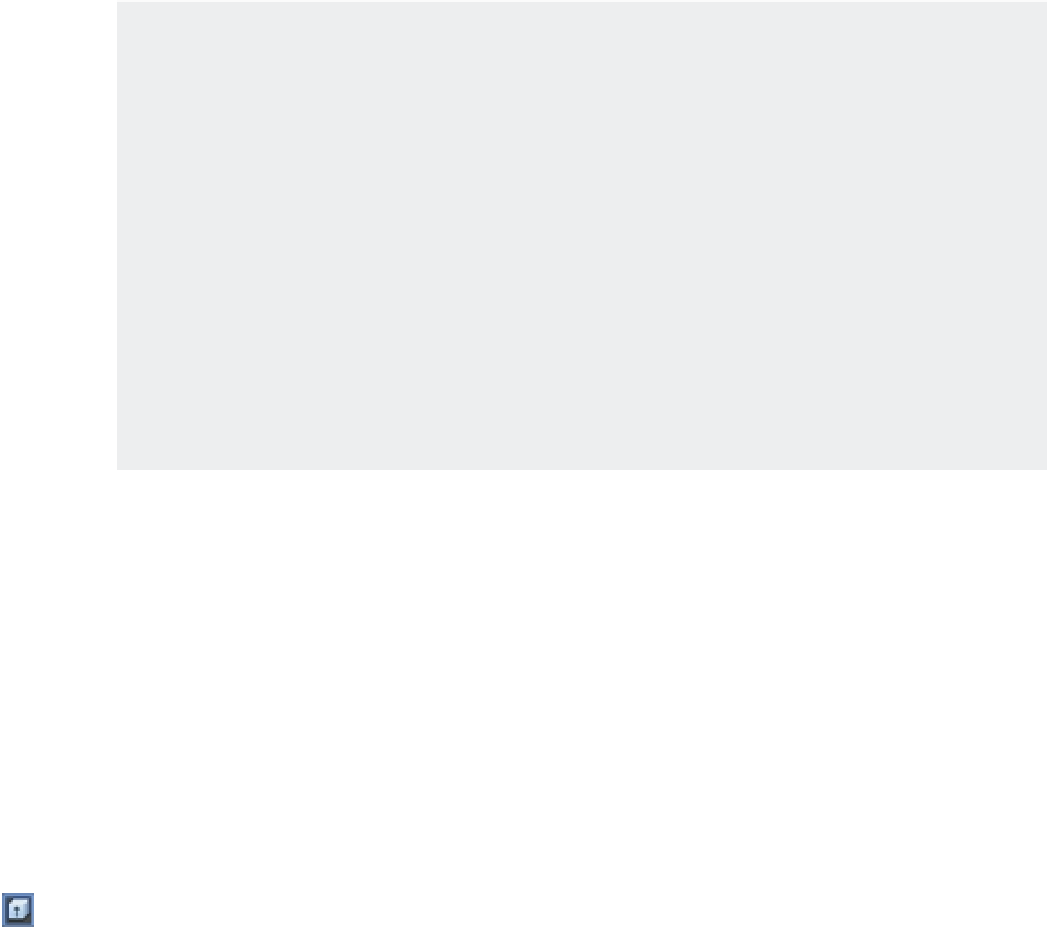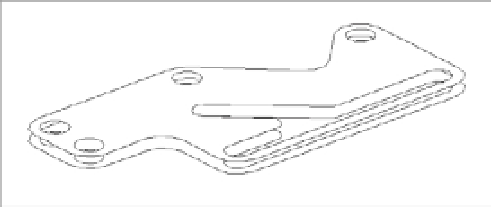Graphics Programs Reference
In-Depth Information
You can use regions to generate complex surfaces that may include holes or unusual bends.
Keep in mind the following:
Regions act like surfaces; when you remove hidden lines, objects behind the regions are hidden.
•u
You can explode regions to edit them. However, exploding a region causes the region to lose its
•u
surfacelike quality, and objects no longer hide behind its surface(s).
You can
B-click the edge of a region to edit a region's shape.
•u
Creating Complex Solids
As you learned earlier, you can convert a polyline into a solid by using the Extrude tool on the
Tool Sets palette. This process lets you create more-complex shapes than the built-in primitives.
In addition to the simple straight extrusion you've already tried, you can extrude shapes into
curved paths or you can taper an extrusion.
Tapering an Extrusion
Let's look at how you can taper an extrusion to create a fairly complex solid with little effort:
1.
Turn on the Taper layer. A rectangular polyline appears. This rectangle has its corners
rounded to a radius of 0.5 using the Fillet command.
2.
Click the Extrude tool near the top of the Tool Sets palette, or enter
EXT
↵ at the
Command prompt.
3.
At the Select objects to extrude or [MOde]: prompt, pick the polyline on the Taper
layer and press ↵.
4.
At the Specify height of extrusion or [Direction/Path/Taper angle/
Expression]: prompt, enter
T
↵.
5.
At the Specify angle of taper for extrusion or [Expression] <0>: prompt,
enter
4
↵.
6.
At the Specify height of extrusion or [Direction/Path/Taper angle/
Expression]: prompt, point the cursor upward and enter
3
↵. The extruded polyline
looks like Figure 22.9.