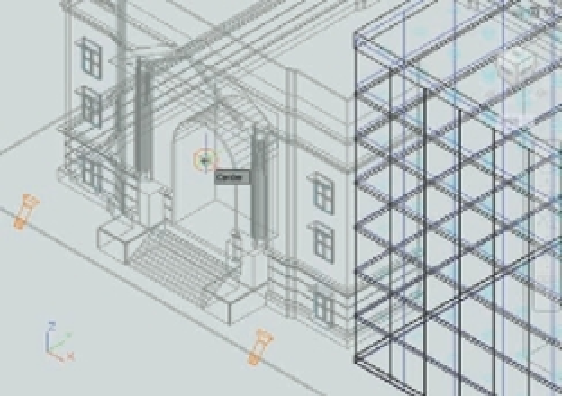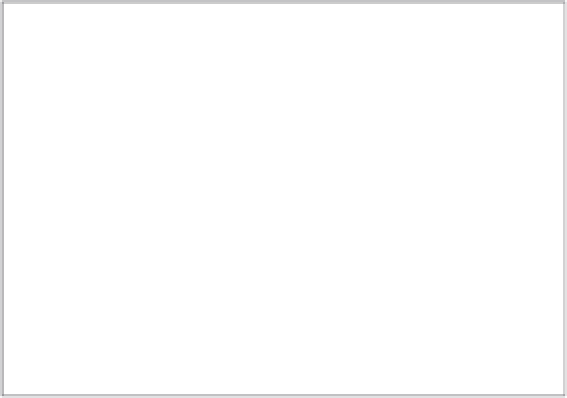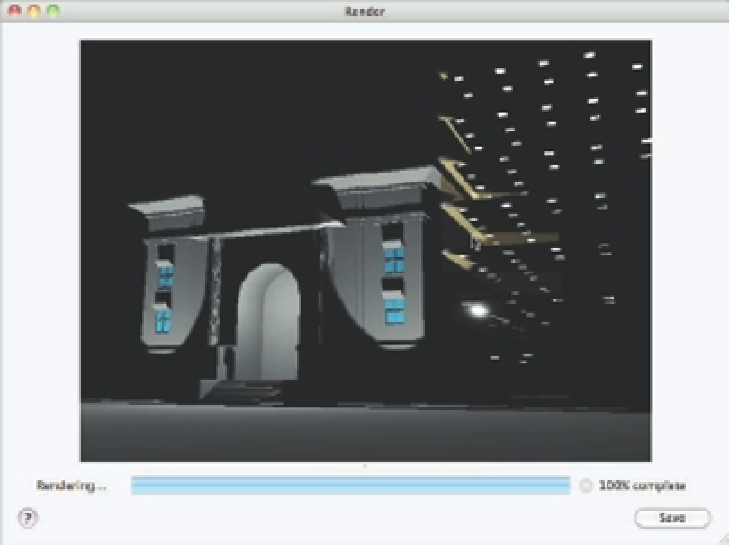Graphics Programs Reference
In-Depth Information
FIGURE 21.22
Select the center of
the arch.
Select the
center of the
archway for
the point light.
4.
At the prompt
Enter an option to change [Name/Intensity/Status/shadoW/
Attenuation/Color/eXit] <eXit>:
press ↵ to accept the default settings for the point light.
5.
The point light appears as a spherical glyph in the archway of the building.
6.
Click the Render tool in the Tool Sets palette. Your rendering will look similar to
Figure 21.23.
FIGURE 21.23
The rendered view
of the model with
the spotlights
modifi ed and the
point light added