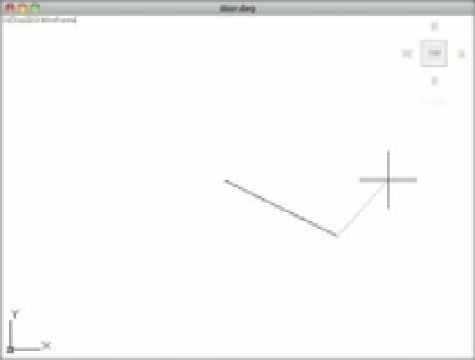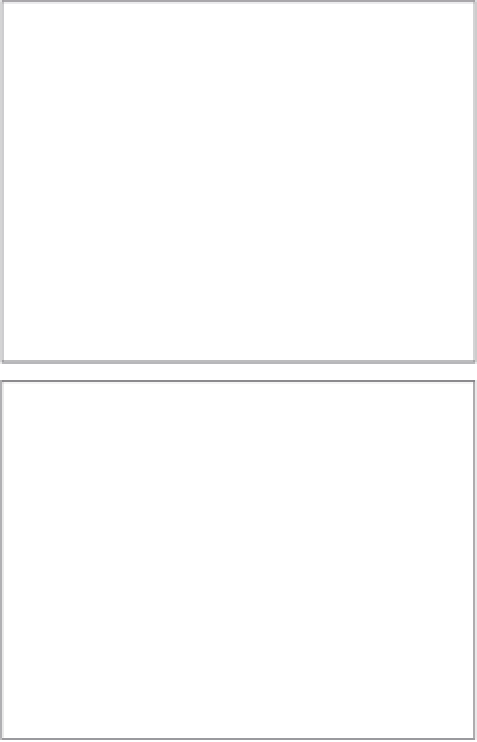Graphics Programs Reference
In-Depth Information
FIGURE 2.4
While drawing line
segments, a rub-
ber-banding line
follows the cursor.
First
point
Rubber-banding
line
Line
segment
Rubber-banding
line
FIGURE 2.5
Polar Tracking
This feature is called
Polar Tracking
, and you turned it on at the beginning of this section.
Like a T-square or triangle, it helps to restrict your line to an exact horizontal or vertical
direction. You can turn Polar Tracking on or off by clicking the Polar Tracking tool in the
status bar. You'll learn more about Polar Tracking in Chapter 3.
4.
Continue with the Line command. Move the cursor to a point below and to the right of
the first point you selected, and click again. You've just drawn a line segment, and a sec-
ond rubber-banding line appears (see the second image in Figure 2.4).
5.
If the line you drew isn't the exact length you want, you can back up during the Line
command and change it. To do this, right-click and select Undo or type
U
↵. The line you
drew previously rubber-bands as if you hadn't selected the second point to fix its length.
6.
Right-click and select Enter. This terminates the Line command.