Graphics Programs Reference
In-Depth Information
6.
If you click a point in step 5, you will see the Specify angle end point: prompt. Enter
an angle value or click another point for the rotation angle.
You can also just select one of the circles in step 3 instead of selecting a base point. If you do
this, then the selected object begins to rotate. You don't have to select a start and end angle.
USING 3DMIRROR AND 3DARRAY
Two Tool Sets palette tools, 3D Mirror and 3D Array, are 3D versions of the Mirror and Array tools.
They work in a way that's similar to how the standard Mirror and Array tools work, with a slight
difference.
3D Mirror begins by asking you to select objects. Then you're asked to specify a mirror plane instead
of a mirror axis. You can define a plane using the default three points, or you can use one of the seven
other options: Object/Last/Zaxis/View/XY/YZ/ZX. By using a plane instead of an axis, you
can mirror an object or set of objects anywhere in 3D space. One way to visualize this is to imagine
holding a mirror up to your 3D model. The mirror is your 3D plane, and the reflected image is the
mirrored version of the object. Imagine tilting the mirror to various angles to get a different mir-
ror image. In the same way, you can tilt the plane in the 3D Mirror tool to mirror an object in any
number of ways.
3D Array works like the command-line version of the Array command and offers the same prompts
with a couple of additions. If you choose to do a rectangular array, you're prompted for the usual
row and column numbers, along with the number of levels for the third dimension. You're also
prompted for the distance between rows, columns, and levels.
For the Polar option of 3D Array, you are prompted for the number of items to array, the direction,
the angle to fill, and whether to rotate the arrayed objects, just as with the standard Array com-
mand. In addition to being asked for a point to indicate the center of the array, you're prompted to
select two points to indicate an axis of rotation. The axis can be defined in any direction in 3D space,
so your array can be tilted from the current UCS. One way to visualize this is to think of a bicycle
wheel with the array axis as the axle of the wheel and the array objects as the spokes. You can align
the axle in any direction and the array of spokes will be perpendicular to the axle.
The Bottom Line
Master the User Coordinate System.
The User Coordinate System (UCS) is a vital key to
editing in 3D space. If you want to master 3D modeling, you should become familiar with
this feature.
Master It
Name some of the predefined UCS planes.
Understand the UCS options.
You can set up the UCS orientation for any situation. It isn't
limited to the predefined settings.
Master It
Give a brief description of some of the ways you can set up a UCS.