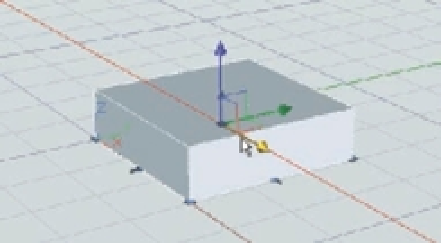Graphics Programs Reference
In-Depth Information
Here's how it works:
1.
Choose Modify
3D Operations
3D Move on the menu bar. You can also enter
3DMOVE
↵.
2.
Select the object or set of objects you want to move, and press ↵. The Move gizmo appears
on the object (Figure 20.68).
FIGURE 20.68
The Move gizmo
Move gizmo
3.
Point to the X, Y, or Z axis of the Move gizmo but don't click it. As you hover over an axis,
a motion axis vector appears indicating the direction your object will move if you click
the axis, as shown in Figure 20.69.
FIGURE 20.69
An axis vector
appears when you
hover over an axis
of the gizmo.
Axis vector
4.
Click an axis while the vector appears and then enter a distance along the axis, or click a
point to complete the move.
Alternatively, in step 3, you can hover over and click a plane indicator on the gizmo to
restrain the motion along one of the planes defined by two of the axes (Figure 20.70).