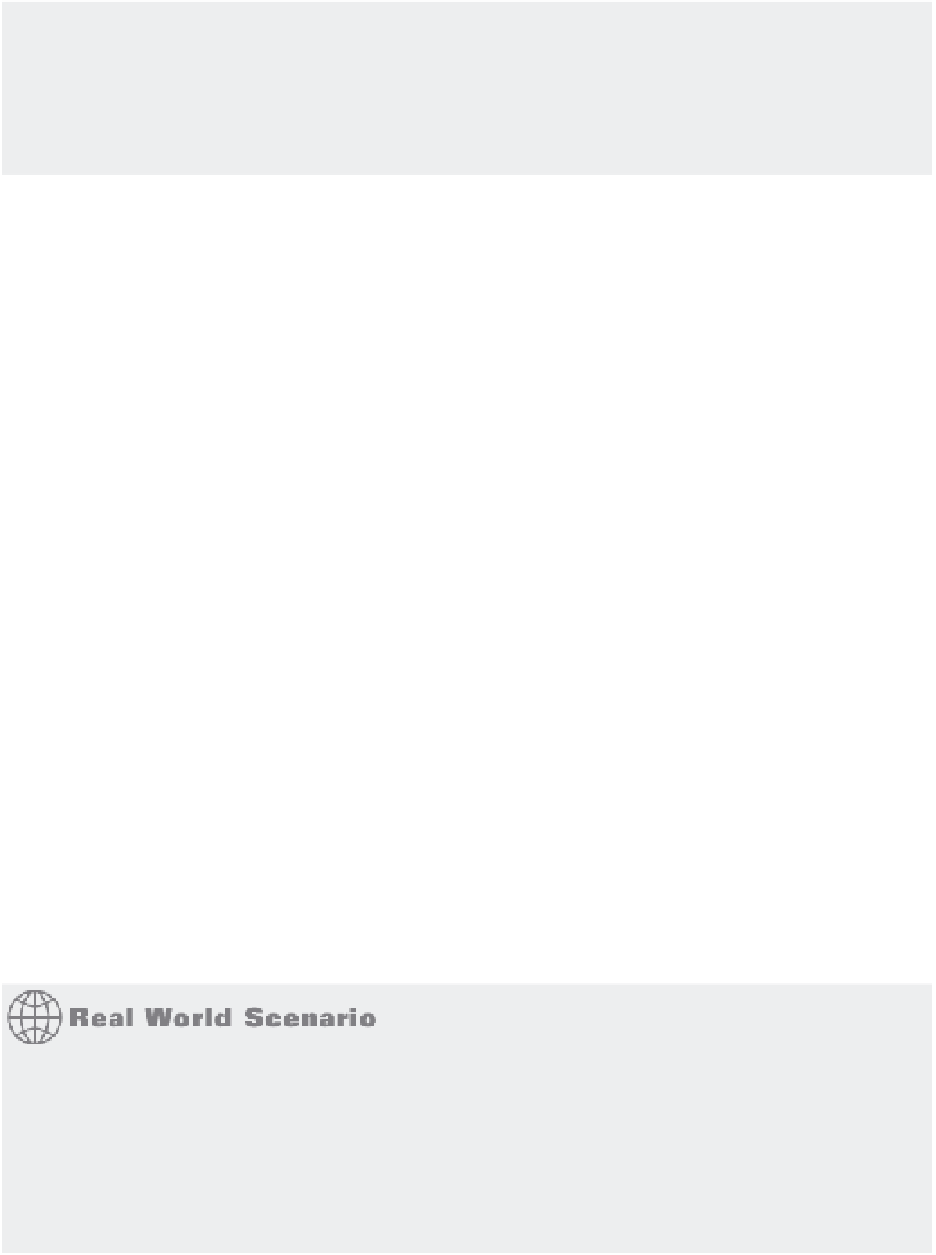Graphics Programs Reference
In-Depth Information
EDIT A HELIX WITH THE PROPERTIES INSPECTOR
If you find that you've created a helix with the wrong settings, you don't have to erase and re-create it.
You can use the Properties Inspector palette to make adjustments to any of the helix options presented
in Figure 20.51, even after a helix has been created. Select the helix, right-click, and choose Properties.
Look in the Geometry category of the Properties Inspector palette for the helix settings.
Now, use the Sweep tool to complete the helicoil:
1.
Click the Sweep tool from the Revolve flyout in the Tool Sets palette, or enter
SWEEP
↵ at
the Command prompt.
2.
Select the thread cross section in the lower-left corner of the drawing, and then press ↵.
3.
Select the helix. After a moment, the helicoil appears.
4.
To see the helicoil more clearly, choose the Realistic option from the Visual Styles menu
on the Viewport Controls, and then change the helicoil to the helicoil layer.
5.
Close and save the file. If you intend to repeat this exercise, close but don't save.
If the space between the coils is too small for the cross section, you may get an error message.
If you get an error message at step 3, make sure you created the helix exactly as specified in the
previous exercise. You may also try increasing the helix height.
In step 3, instead of selecting the sweep path, you can select an option to apply to the object
to sweep. For example, by default, Sweep aligns the object to sweep at an angle that is perpen-
dicular to the path and centers the object to sweep. See “Using Sweep to Create Complex Forms”
earlier in this chapter.
Creating Surface Models
In an earlier exercise, you used the Loft command to create the seat of a butterfly chair. In this
section, you'll return to the Loft command to explore some of its other uses. This time, you'll use
it to create a 3D model of a hillside based on a set of site-contour lines. You'll also see how you
can use a surface created from the Loft command to slice a solid into two pieces, imprinting the
solid with the surface shape.
ARCHITECTURAL APPLICATIONS FOR THE HELIX TOOL
The helix example given here is a device often used to repair spark plug threads that have been
stripped, but the helix can be used in other applications besides mechanical modeling. You might
use a helix to draw a circular ramp for a parking garage. Instead of multiple turns, you would use
a single rotation or a half rotation. The radius of the helix would be much larger, to accommodate
the width of a car.