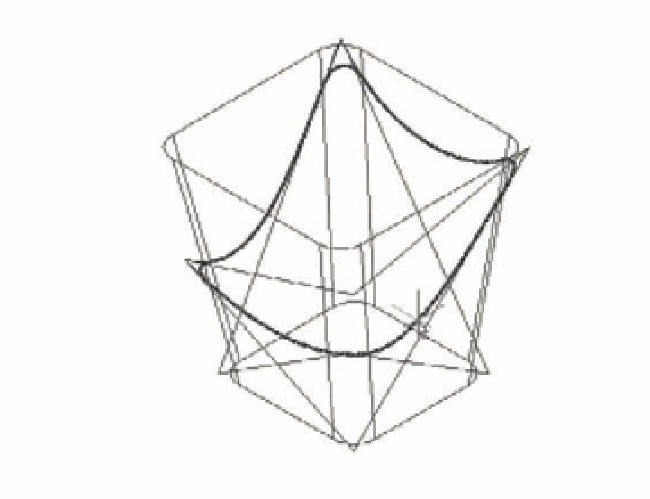Graphics Programs Reference
In-Depth Information
FIGURE 20.38
Checking for inter-
ference
Pan Realtime
Zoom Realtime
3D Orbit
The view shows the interference of the two solids in red. Notice that the corners are
rounded on the red interference.
4.
In the Interference Checking dialog box, turn off the Delete Interference Objects Created
On Close option and click Close. The display returns to the wireframe view. If you look
carefully at the seat corners, you see a new solid overlaid on the seat (Figure 20.39).
5.
Delete the rectangular solid and the original seat, as shown in Figure 20.39.
FIGURE 20.39
The interference
solid appears on
top of the original
seat.
Delete the
rectangular
solid.
Delete the
original seat.
As mentioned earlier, the Interference Checking tool is intended to help you find out whether
objects are colliding in a 3D model; as you've just seen, though, it can be an excellent modeling
tool that can help you derive a form that you may not otherwise have the ability to create.
A number of other options are available when you're using the Interference Checking tool.
Table 20.2 lists the options in the Interference Checking dialog box.