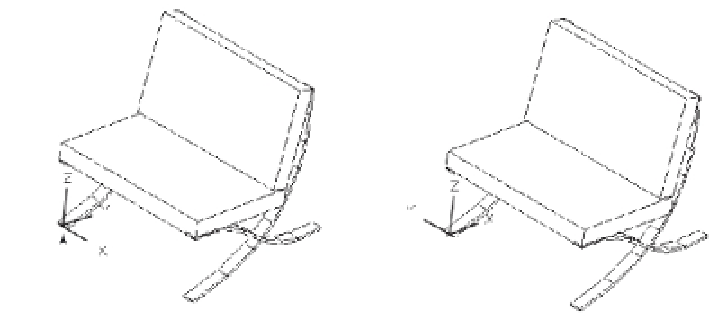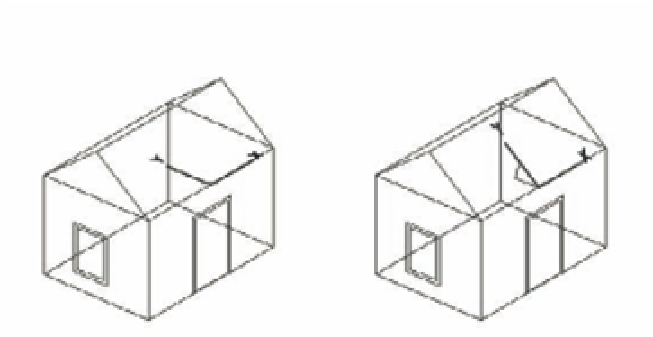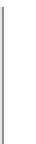Graphics Programs Reference
In-Depth Information
FIGURE 20.14
Rotating the UCS
about the Z axis
...to this orientation.
The UCS rotates 90° from this orientation...
FIGURE 20.15
Moving a UCS to
the plane of a slop-
ing roof
Slope of roof
Finally, you align the Z axis between two points using the Z-Axis Vector option. This is useful
when you have objects in the drawing that you can use to align the Z axis. Here are the steps:
1.
Click the Z-Axis Vector tool in the Coordinates tool group of the Tool Sets palette, or type
UCS
↵
ZA
↵.
2.
At the Specify new origin point or [Object]<0,0,0>: prompt, press ↵ to accept the
default, which is the current UCS origin, or you can select a new origin.
3.
At the following prompt, select another point to indicate the Z axis orientation:
Specify point on positive portion of Z-axis <0´-0˝, 0´-0˝, 0´-1˝>:
Figure 20.16 shows the resulting UCS if you use the bottom of the barcelona1 chair leg to
defi ne the Z axis.
Because your cursor location is in the plane of the current UCS, it's best to pick a point on an
object by using either osnap overrides or coordinate fi lters.