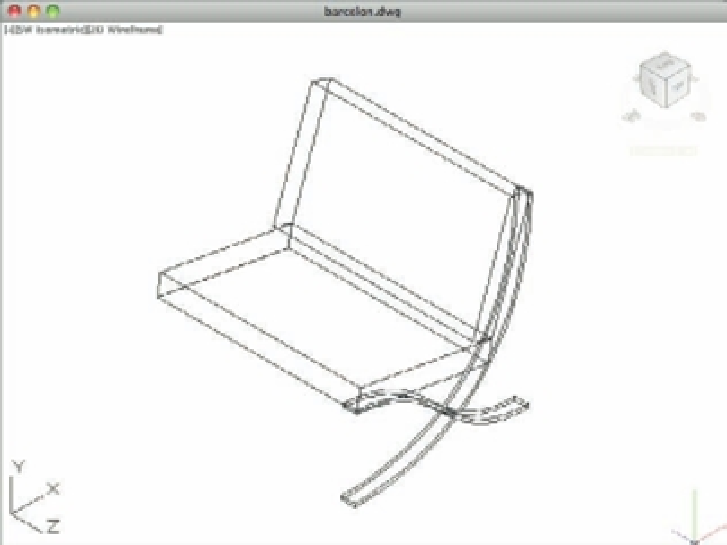Graphics Programs Reference
In-Depth Information
As you've just seen, you can convert polylines that have both a width and a thickness into 3D
solids. Thickness is another property both open and closed 2D objects have in common, and it is
a property that can be edited through the Chprop command. Now you're ready to add the legs
to the rest of the chair:
1.
Click in the barcelona1 drawing, and choose View
Zoom
Extents to get an overall
view of the chair so far.
2.
Click in the legs drawing, select the legs, right-click, and select Clipboard
Copy.
3.
Click in the barcelona1 drawing, right-click, and choose Clipboard
Paste. The leg
appears in the drawing.
4.
Click to place the legs in the barcelona1 drawing. You don't need to be precise about plac-
ing the legs; you can move them into position next.
5.
Use the Move tool on the Tool Sets palette to move the legs so the endpoint of the hori-
zontal leg joins the chair seat, as shown in Figure 20.10.
FIGURE 20.10
Cut and paste the
legs from the legs
drawing to the
barcelona1 draw-
ing and align the
leg with the chair
seat and back.
6.
Save and close the legs.dwg file.
In these last few exercises, you worked on the legs of the chair in a separate fi le and then
imported them into the main chair fi le using the Clipboard. By working on parts in separate
fi les, you can keep your model organized and more manageable. You may have also noticed that
although the legs were drawn in the WCS, they were inserted in the 3DSW UCS that you created
earlier. This shows you that imported objects are placed in the current UCS. The same would
have happened if you inserted an Xref or another if le.