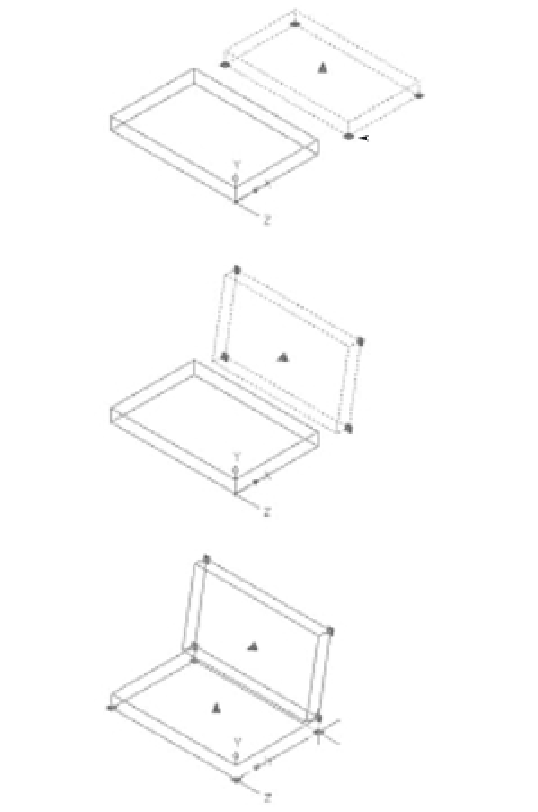Graphics Programs Reference
In-Depth Information
4.
Type
3DSW
↵ for the name of your new UCS.
5.
Click OK to exit the dialog box.
Your UCS is now saved with the name 3DSW. You can recall it from the UCS dialog box or by
using other methods that you'll learn about later in this chapter.
Working in a UCS
Next, you'll arrange the seat and back and draw the legs of the chair. Your UCS is oriented so
that you can easily adjust the orientation of the chair components. As you work through the next
exercise, notice that although you're manipulating 3D objects, you're really using many of the
same tools and commands you've used to edit 2D objects.
Follow these steps to adjust the seat and back and to draw legs:
1.
Click the seat back to expose its grips. The seat back is the box to the right.
2.
Click the bottom grip, as shown in the first image in Figure 20.7.
FIGURE 20.7
Moving the compo-
nents of the chair
into place
Click this grip.
Click here.
Move to here.
Click here to
start the rotation.