Graphics Programs Reference
In-Depth Information
THINGS TO WATCH OUT FOR WHEN EDITING 3D OBJECTS
You can use the Move and Stretch commands on 3D objects to modify their Z coordinate values—
but you have to be careful with these commands when editing in 3D. Here are a few tips that I've
picked up while working on various 3D projects:
If you want to move a 3D solid using grips, you need to select the square grip at the bottom
•u
center of the solid. The other grips move only the feature associated with the grip, like a corner
or an edge. Once that bottom grip is selected, you can switch to another grip as the base point
for the move by doing the following: After selecting the base grip, right-click, select Base Point
from the shortcut menu, and click the grip you want to use.
The Scale command will scale an object's Z coordinate value as well as the standard X coordinate
•u
and Y coordinate. Suppose you have an object with an elevation of 2 units. If you use the Scale
command to enlarge that object by a factor of 4, the object will have a new elevation of 2 units
times 4, or 8 units. If, on the other hand, that object has an elevation of 0, its elevation won't
change because 0 times 4 is still 0. You can use the 3dscale command to restrict the scaling of
an object to a single plane.
You can also use the Array, Mirror, and Rotate commands (on the Tool Sets palette) on 3D solid
•u
objects, but these commands don't affect their Z coordinate values. Z coordinates can be speci-
fied for base and insertion points, so take care when using these commands with 3D models.
Using the Move, Stretch, and Copy commands (on the Tool Sets palette) with osnaps can pro-
•u
duce unpredictable and unwanted results. As a rule, it's best to use point filters when selecting
points with osnap overrides. For example, to move an object from the endpoint of one object
to the endpoint of another on the same Z coordinate, invoke the .XY point filter at the Specify
base point: and Specify second point: prompts before you issue the Endpoint overr ide.
Proceed to pick the endpoint of the object you want; then, enter the Z coordinate or pick any
point to use the current default Z coordinate.
When you create a block, it uses the currently active UCS to determine its own local coordinate
•u
system. When that block is later inserted, it orients its own coordinate system with the current
UCS. (The UCS is discussed in more detail in Chapter 20.)
The Bottom Line
Know the 3D modeling environment.
When you work in 3D, you need a different set of
tools from those for 2D drafting. AutoCAD offers the Modeling toolset on the Tool Sets pal-
ette, which provides the tools you need to create 3D models.
Master It
Name some of the tool groups that are unique to the Modeling toolset on the
Tool Sets palette.