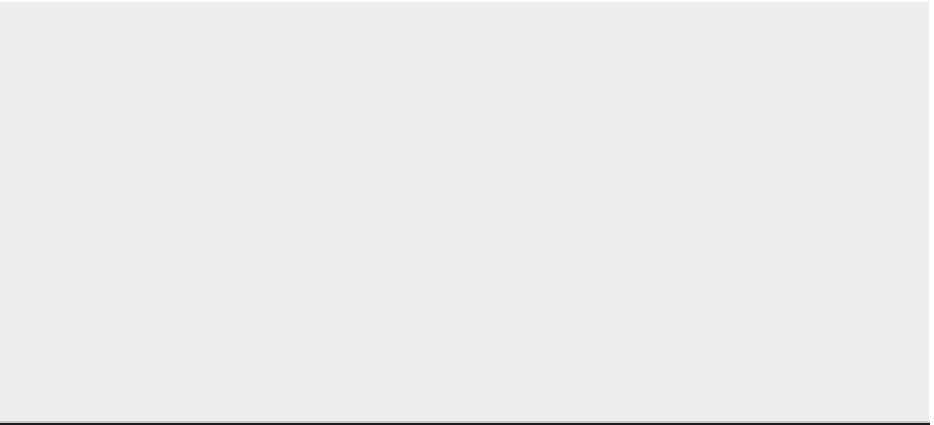Graphics Programs Reference
In-Depth Information
2.
Right-click and choose Copy from the shortcut menu. Or you can type
-C
. The high-
lighted text is copied to the Clipboard.
3.
Open a text-editing application, and paste the information.
You may notice four other options on the shortcut menu: Recent Commands, Paste, Paste To
Command Line, and Preferences. The most recent commands are listed at the top of the shortcut
menu, while additional commands are listed in the More Commands submenu. For most activi-
ties, you'll use a handful of commands repeatedly; the Recent Commands section can save you
time by giving you a shortcut to those commands you use the most. The Paste options paste the
first line of the contents of the Clipboard into the command line or input box of a dialog box.
This can be useful for entering repetitive text or for storing and retrieving a frequently used
command. Choosing Preferences opens the Application Preferences dialog box.
Items copied to the Clipboard from the Command Line palette can be pasted into dialog box
input boxes. This can be a quick way to transfer layers, linetypes, or other named items from the
Command Line palette into a dialog box. You can even paste text into the drawing area.
RECOVERING CORRUPTED FILES
No system is perfect. Eventually, you'll encounter a file that is corrupted in some way. Two AutoCAD
commands can frequently salvage a corrupted file:
Audit
Enables you to check a file that you can open but suspect has some problem. Audit
checks the currently opened file for errors and displays the results in the Command Line
palette.
Recover
Enables you to open a file that is so badly corrupted that AutoCAD is unable to
open it in a normal way. A Select File dialog box appears in which you select a file for recov-
ery. After you select a file, it's opened and checked for errors.
You can access these by entering them at the Command prompt. More often than not, these com-
mands will do the job, although they aren't a panacea for all file-corruption problems. In the event
that you can't recover a file even with these tools, make sure your computer is running smoothly
and that other systems aren't faulty.
Using the DxF File Format to Exchange CAD Data
with Other Programs
AutoCAD offers many ways to share data with other programs. Perhaps the most common type
of data exchange is to share drawing data with other CAD programs. In the following sections,
you'll see how to export and import CAD drawings using the DXF file format.
A
Drawing Interchange Format (DXF) file
is a plain-text file that contains all the information
needed to reconstruct a drawing. It's often used to exchange drawings created with other pro-
grams. Many CAD and technical drawing programs, including some 3D perspective programs,
can generate or read files in DXF format. You might want to use a 3D program to view your
drawing in a perspective view, or you might have a consultant who uses a different CAD pro-
gram that accepts DXF files.