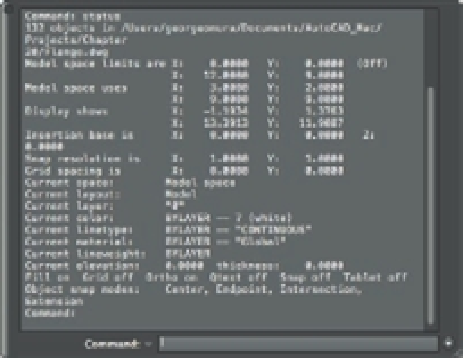Graphics Programs Reference
In-Depth Information
command is especially helpful when you're editing a drawing someone else has worked on
because you may want to identify and change settings for your own style of working. Choose
Tools
Inquiry
Status from the menu bar to display a list like the one shown in Figure 18.6.
FIGURE 18.6
The Command
Line palette
expanded to show
the results from
the Status
command
USE THE STATUS COMMAND TO GET YOUR BEARINGS
If you have problems editing a fi le created by someone else, the diffi culty can often be attributed to
a setting you aren't used to working with. If AutoCAD is acting in an unusual way, use the Status
command to get a quick glimpse of the fi le settings before you start calling for help.
Table 18.2 gives a brief description of each item on the Status screen. Note that some of the
items you see on the screen will vary from what is shown here, but the information applies to
virtually all situations except where noted.
TABLE 18.2:
Items on the Status screen
ITEM
MEANING
Number Objects In
The number of entities or objects in the drawing.
Model Space Limits Are
The coordinates of the Model Space limits. Also indicates whether
limits are t ur ned off f or on. (See Chapter 3, “Set t ing Up and Using
AutoCA D's Draf t ing Tools,” for more details on limits.)
Model Space Uses
The area the drawing occupies; equivalent to the extents of the
drawing.
**Over
If present, means that part of the drawing is outside the limit
boundary.
Display Shows
The area covered by the current view.