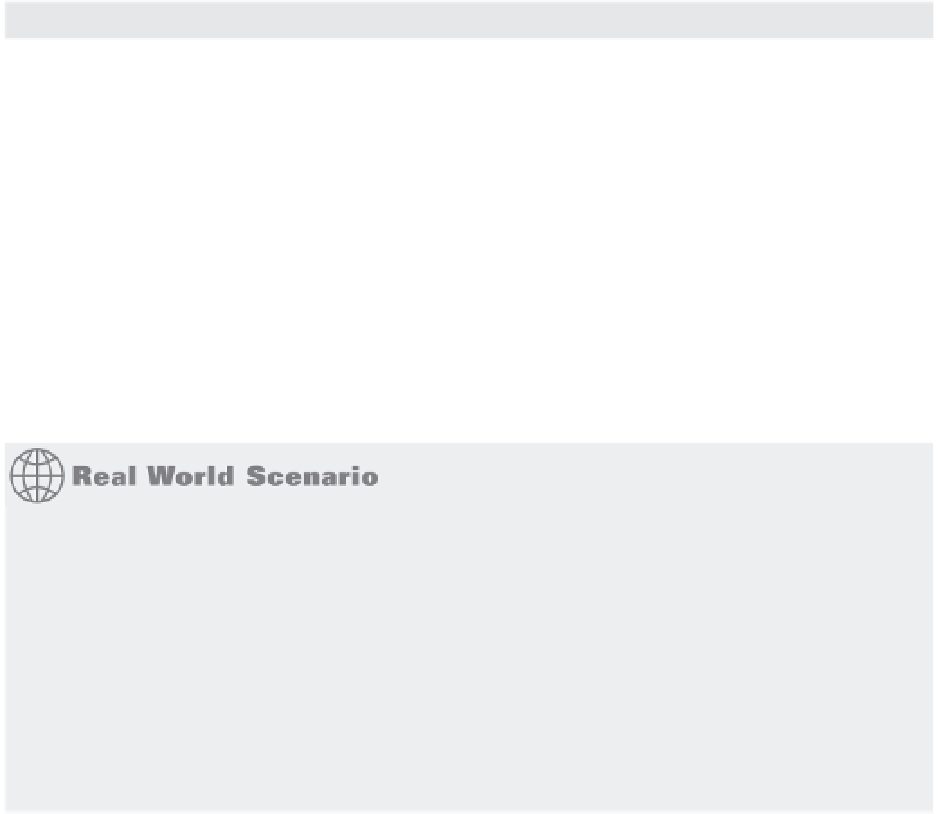Graphics Programs Reference
In-Depth Information
TABLE 18.1:
The Measuregeom command options
OPTION
USE
Distance
Returns the distance between two points. Type
D
↵ and select two points. You can also
measure cumulative distances by typing
M
↵ after selecting the first point.
Radius
Returns the radius of an arc or circle. Type
R
↵ and select an arc or circle.
Angle
Returns the angle of an arc or the angle between two lines. Type
A
↵ and selec t the arc or
two nonparallel lines.
Area
Returns the area of a set of points or boundary. Type
AR
↵ to use this option. See previous
exercises for instruction on the use of this option.
Volume
Returns the 3D volume based on an area times height.
Exit
Exits the current option. You can also press the Esc key.
RECORDING AREA DATA IN A DRAWING FILE
In most architectural projects, area calculations are an important part of the drawing process. As
an aid in recoding area calculations, it's a good idea to create a block that contains attributes for the
room number, the room area, and the date when the room area was last measured. You can then
make the area and date attributes invisible so only the room number appears. The block with the
attribute is then inserted into every room. Once the area of the room is discovered, it can be added to
the block attribute with the Ddatte command. Such a block can be used with any drawing in which
area data needs to be gathered and stored. See Chapter 12 for more on attributes. You can also use
the Field object type to automatically display the area of a polyline as a text object. See Chapter 10,
“Using Fields and Tables,” for more on fields.
Getting General Information
So far in this topic, you've seen how to get data about the geometry of your drawings. AutoCAD
also includes a set of tools that you can use to access the general state of your drawings. You can
gather information about the status of current settings in a file or the time at which a drawing
was created and last edited.
In the following sections, you'll practice extracting this type of information from your draw-
ing, using the tools found in Tools
Inquiry on the menu bar.
Determining the Drawing's Status
When you work with a group of people on a large project, keeping track of a drawing's setup
becomes crucial. You can use the Status command to obtain general information about the
drawing you're working on, such as the base point and current mode settings. The Status