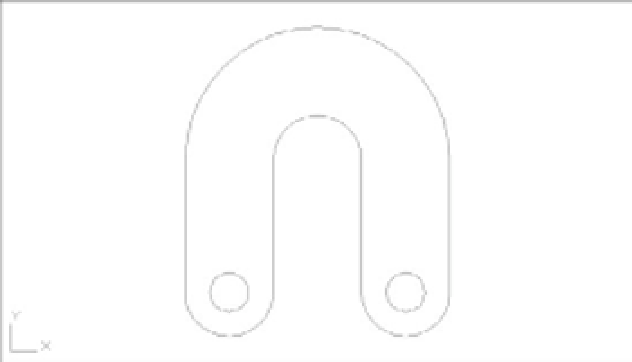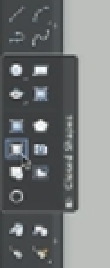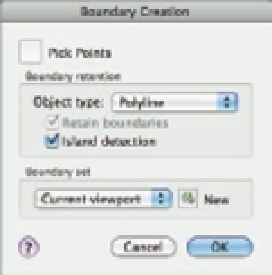Graphics Programs Reference
In-Depth Information
Adding and Subtracting Areas with the Area Command
Hatch patterns work extremely well for finding areas, but if you find that for some reason you
can't use hatch patterns, you have another alternative. You can use a command called Boundary
to generate a polyline outline of an enclosed boundary and then obtain the area of the outline
using the Measuregeom command options (the Distance, Angle, Area, Radius, Volume options
in the Tools
Inquiry submenu on the menu bar). If islands are present within the boundary,
you have to use the Subtract feature of the Measuregeom command to remove the area of the
island from the overall boundary area.
By using the Add and Subtract options of the Measuregeom command, you can maintain
a running total of several separate areas being calculated. This gives you flexibility in finding
areas of complex shapes. This section guides you through the use of these options.
For the following exercise, you'll use a flange shape that contains circles (Figure 18.3). This
shape is composed of simple arcs, lines, and circles. Use these steps to see how you can keep a
running tally of areas:
FIGURE 18.3
A flange to a
mechanical device
1.
Exit the Unit.dwg file, and open the file Flange.dwg (see Figure 18.3). Don't bother to
save changes in the Unit.dwg file.
2.
Click the Boundary tool from the expanded Closed Shapes panel in the Tool Sets pal-
ette. You can also choose Draw
Boundary from the menu bar or type
BO
↵ to open the
Boundary Creation dialog box (Figure 18.4).
FIGURE 18.4
The Boundary
Creation dialog
Click the
Boundary tool
in the Closed
Shapes panel
to open the
Boundary
Creation
dialog box.