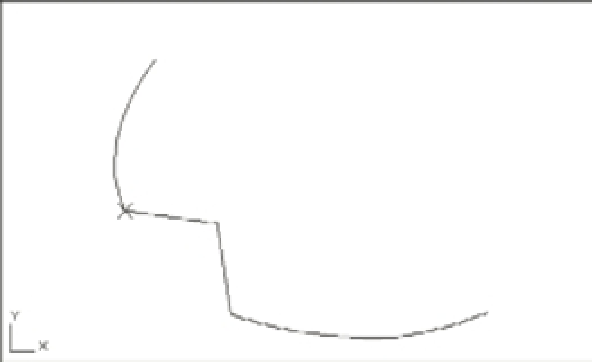Graphics Programs Reference
In-Depth Information
Notice that the inserted vertex appears between the currently marked vertex and the
next
vertex, so the Insert option is sensitive to the direction of the polyline. If the polyline is curved,
the new vertex won't immediately be shown as curved. (See the first image in Figure 17.12.) You
must smooth it out by exiting the Edit Vertex option and then using the Fit option, as you did to
edit the site plan. (See the second image in Figure 17.12.) You can also use the Stretch tool on the
Tool Sets palette to move a polyline vertex.
FIGURE 17.12
The polyline before
and after the curve
is fitted
New vertex location
The Move Option
In this brief exercise, you'll use the Move option to move a vertex:
1.
Undo the inserted vertex by exiting the Edit Vertex option (enter
X
↵) and typing
U
↵.
2.
Restart the Edit Vertex option, and use the Next or Previous option to place the X on the
vertex you want to move.
3.
Enter
M
↵ for the Move option.